MakeUseOf.com: “Cool Websites and Tools [January 6th]” plus 8 more |  |
- Cool Websites and Tools [January 6th]
- Easily & Securely Manage Your Passwords Online With Mitto
- Turn Your Android Phone Into A Real Star Trek Tricorder
- Update To Google Picasa 3.6 With Face Recognition
- How To Do Easy-To-Read Web Page Printing
- iBin – A Portable Recycle Bin For Your USB Device (Windows)
- How To Use WorkLog To Log and Calculate Your Client Work Hours [iPhone]
- 5 Cool Tips & Tricks In Windows Live MSN Messenger
- 2 Cool Windows Mobile Apps For Astronomy Enthusiasts
| Cool Websites and Tools [January 6th] Posted: 06 Jan 2010 07:31 PM PST Check out some of the latest MakeUseOf discoveries. All listed websites are FREE (or come with a decent free account option). No trials or buy-to-use craplets. For more cool websites and web app reviews subscribe to MakeUseOf Directory.
These are just half of the websites that we discovered in the last couple of days. If you want us to send you daily round-ups of all cool websites we come across, leave your email here. Or follow us via RSS feed. Did you like the post? Please do share your thoughts in the comments section! Related posts | |||||||||||||||||||||
| Easily & Securely Manage Your Passwords Online With Mitto Posted: 06 Jan 2010 05:31 PM PST
So what changed my mind? I wanted to start the new year with a clean cyberspace, so I went through online accounts, emails, folders, Twitter and even my Wordpress installation. Then I realised that my spreadsheet was in disarray: old passwords, usernames missing, multiple entries for the same service. The sheer number of passwords made managing that spreadsheet too much work, and after all, I didn’t have missile launch codes to protect. I could live with a little bit of uncertainty – after all, it’s the giant cheesecake fallacy. Even if they could access my passwords, why would they?
Mitto is a web based service to help you manage your passwords by enabling you to use high-strength passwords for your online accounts without having to remember the actual string. Once inputted to its database, you can log into any of your websites with one click. Think of it like AutoComplete for your passwords, but with strong encryption, good security policy, and organisation tools. Don’t worry, the adding process is straightforward and it won’t take you more than 30 seconds for each service. They even provide a bookmarklet that let’s you add services directly from the login page – with one click. Now that you don’t have to remember complex passwords, you can use something like the GRC password generator and update all your passwords with stronger ones. Another feature is the tagging capability – especially for those with a very large number of logins. Two email accounts from the same provider? Simply tag one with “work” and never get them mixed up again. But most importantly, there’s nothing to install on your computer to manage your passwords – you can visit and use Mitto from any browser on any platform you’d like.
For starters, Mitto uses 128-bit SSL certificates to encrypt the connection between you and their server. They also claim to employ physical security by protecting servers in the datacenter, which has been audited (SAS 70 Type II). Servers are stored in locked and and inventoried racks, and access to the facility can only be made through secure gates. At the application level, passwords are encrypted with 1024-bit RSA or 256-bit AES, which is good by today’s standards. They are certified by TRUSTe and McAfee as secure for known XSS (Cross-site Scripting), XSRF (Cross-site Request Forgery), SQL Injection, Session Fixation & Hijacking. More details about the security measures is available on the Mitto website.
The sign-up form gets good points for asking a security phrase, which all genuine messages from Mitto will contain as a security precaution. Unfortunately, the questions for resetting the password are the standard set, and information like your first car or job can be easily found. If an attacker correctly guesses the answers, the only thing stopping him is access to your email account, so make sure that is protected. Mitto is very flexible, easy to use, and most important, it’s completely free. You can sign up by visiting Mitto.com. To end this article on a rather classy note, here’s a quote I remembered: “On the day when we can fully trust each other, there will be peace on Earth.” Do you guys know who said it? Did you like the post? Please do share your thoughts in the comments section! Related posts | |||||||||||||||||||||
| Turn Your Android Phone Into A Real Star Trek Tricorder Posted: 06 Jan 2010 03:31 PM PST
However, with that said, I have to admit that when I discovered the new Star Trek Tricorder app on the Android market, I realized that I’d just discovered my favorite mobile app in the whole world. I was very happy with my new Motorola Droid as it served as my GPS unit for driving, my bedside clock at night, and my email and phone communication device during the day, but the Tricorder app wet my engineering appetite and made me realize that the Droid is capable of oh so much more. This review is of the Star Trek Tricorder open source Android project by Moonblink. I’ve used the popular Tricorder theme with my previous phone, a Windows Mobile device, but I never imagined that a day would come when I would be able to use an actual Tricorder application which could actually sense environmental factors like magnetic flux, acceleration, sound waves and even solar activity. Ladies and gentlemen and starship cadets, I would like to present to you an application that does just that, not only for the Droid, but for any Android mobile device with at least most of the appropriate sensors.
The Star Trek Tricorder for AndroidI’m going to go through each of the sensor screens for this app, but rest assured that even if your Android doesn’t have all of the sensors that are included, there’s a feature to simulate the sensor so that you can still impress your friends with the cool graphs and display. Trek fans will be pleased to know that as you go from screen to screen, your phone will make a nice loud Tricorder “Bleep” sound that you’ll recognize immediately. For starters, the configuration screen includes everything you need to set up your own Tricorder.
As you can see here, if your particular Android doesn’t have certain sensors, you can configure the software to simulate the data so that the graphs and images aren’t completely blank. In the case of the Droid, it has the accelerometer, proximity sensor, ambient light sensor, and an e-compass – so the Tricorder is fully functional on this phone. This screen is also where you can configure certain sensor readings, such as the audio sample rate, block size and more. Obviously, some folks will download the Star Trek Tricorder app and never touch these settings, but of course there are one or two geeks out there who may really want to get in there and tweak the sensor readings, so this screen is where you do it! The Tricorder Sensor ReadingsSo, what readings do you get? Basically you’ve got the five screens that I’m going to show you in this article. These screens show you sensor readings for gravitational field, acceleration, your local magnetic field, the acoustics around you, your global position and direction (GPS information), and the electromagnetic fields (only currently includes Wi-Fi and cellular). There’s also solar activity of the sun, but this isn’t really sensor information as it is downloaded realtime data from the Internet. First, we’ll take a look at the GRAV screen.
Quite honestly, I still haven’t figured out what the raw data value units are, although if anyone reading this article does know, please share! My favorite part is actually not so much the hard data but the graphical display. To test whether the sensor was working properly, I waved my phone quickly from side to side, and you can see the graph immediately pick up that acceleration. The vectors at the top simply act sort of like a bubble level that carpenters use, showing you your phone’s position relative to the level horizon (sort of like airplane instruments).
As an electrical engineer, this is my absolute favorite screen. This mode senses for nearby magnetic fields, whether produced by electrical appliances (magnetic flux from electricity flow), or produced from natural magnets. I know my laptop hard drive features a nice big magnet, so in the MAG mode, I slowly glided my phone along the top of my laptop. Sure enough, as it approached my hard drive, the reading peaked, and then dropped as I moved away. The phone also sensed other magnetic fields near other parts of the laptop as well as I glided across.
This one is my second favorite screen. Not so much because acoustic readings are anything new when it comes to mobile phones, but because the variety of graphics and the nice big dB display at the bottom makes this screen one that will actually be useful to me at my day job. I don’t need a calibrated dB sensor, but one that provides the general level of noise in a manufacturing facility. This baby will definitely do the trick.
The geographic screen shows you the longitude and latitude coordinates from your cellular signal as well as your GPS receiver. The nice feature on this screen is that you can even see how many satellites are available at the moment. I was having some issues in the white mountains with my GPS unit and this screen helped me quickly realize that I was so deep in a valley that I only had overhead view of two satellites, not enough to lock my position via GPS.
The electromagnetic spectrum screen was a little bit disheartening to me. As a guy interested in all things to do with ghost hunting, I would have loved a unit that could detect a wide frequency range of the EM spectrum. Currently, this application will only detect the signal level for Cellular and WiFi frequency. Not useful for my ghost-hunting purposes, but very useful if you want to see the signal strength of local WiFi networks as well as your Cellular signal (I get horrible reception at my house, as you can see!)
At first this screen made me do a double take. How on earth could the phone sensors detect solar flares? Then, after a bit of research, I learned that to gather solar data the application downloads the most up-to-date data from the web. This includes the sun’s current UV level, temperate (in Kelvin), the number of sun spots, flares and RF Flux. On average the data is about a day old, as you can see here where I took a reading on January 2 and received solar data from January 1. Still pretty cool – and you even get the most recent image of the Sun, complete with sun spots and all. Have you ever used any Tricorder application on your own mobile phone? How does this one match up? If you have an Android, give this one a test drive and report back how well it performed on your particular phone! Did you like the post? Please do share your thoughts in the comments section! New on Twitter ? Now you can follow MakeUseOf on Twitter too. Related posts | |||||||||||||||||||||
| Update To Google Picasa 3.6 With Face Recognition Posted: 06 Jan 2010 01:31 PM PST
Google have, along with a plethora of other products, been updating Picasa. The current version is 3.6. If for some reason you've stuck with 3.5 then most of this is still valid. For anyone with an older version, it's time to move on. After all, the price couldn't be better. Picasa is available for Windows and Mac. For the purposes of this guide, I'll be running Windows 7. Pick up the current Picasa version here. Read my older tutorials first if you need a leg-up. I'm going to dive straight into the biggest change. The other item of interest in 3.6 is geo-tagging. I'll talk about that in another post. There's enough here already. Picasa Face Recognition & TaggingThe Picasa face recognition feature was actually added in 3.5, but it's improved significantly. Just accept it and move on. If you're familiar with Picasa Web Albums you might well have already seen this working. I'm focused on the local Picasa version here though.
What's The Idea?The concept is pretty simple, really. Picasa will scan your images and do two things. Firstly it will find the ones that it thinks have faces in them, and then it will do its best to find those photos which are of the same person. I'm not really much of a people photographer, so I will have to pick on my kids for the best set of examples. They'll get me back for this later, you can be sure. Install or update Picasa to 3.6 (I'm doing a fresh install) and go from there. What Happens?When Picasa starts and does its normal drive and folder scanning, it undertakes an extra task of scanning for faces. When the scanning is finished, you'll have an album called Unnamed people.
Picasa will compare the name supplied with those it already has, and decide if you need to add some more details. It's handy, if you use Picasa Web Albums, to be logged in while you do this, as Picasa can then surreptitiously lift the details from your Google contacts. I'm running this old-school, so it's expecting to find the details locally. In this case, my daughter Sophie is not yet in the list, so I'm prompted to add some more details.
Click the New Person button and add whatever other information you would like for this person. Click OK. And that's it. Continue through your files, adding people as necessary. You'll notice that those names you've already added will pop up as you start to type the names again. Just choose them from the list.
Alternatives abound. Firstly, you can right-click the image and choose Move to People Album, and then select the appropriate person from the list. If that appeals, you can also select multiple images (using CTRL-click) and then right-click to assign them all at once. Presumably there are some people in the images you don't recognise. There are two options. For most of mine I called my wife into the room and asked her. The downside to that was that she forbade me to use her likeness in the post. The rest you can deal with by clicking on the small black cross at the top right of the image. You will be asked to confirm that you want to ignore that person. Note that using similar language with your spouse is discouraged on health grounds.
Cleaning UpIn the course of all of that, you've almost certainly had some automatic assignments taking place. That is, the Picasa face recognition engine has guessed who the person is in some of the images. In my case (and I was using three siblings and their mother!) the guesses were mostly right on the mark. In any case, you need to confirm or decline the auto assignments. Take a look at the last few images in the album for any particular person.
Click the tick to confirm that the assignment is correct, or the cross to decline. Either the buttons will disappear, or the image will be returned to the Unnamed album. Work your way through any others. After the manual and auto tagging is complete, you'll be able to see the names of people in the images, and be able to search on the basis of the names. One other nifty trick is the ability to create a collage or movie presentation from the images of a particular person. Nick, for instance:
Somehow my other son, David, has escaped entirely. I'll catch up with him later… So there it is. If you can get just a little organised with this, it's certainly going to be easier when it comes time to embarrass the small people on their birthdays, right? I'll be back soon with a post on geo-tagging. How are you finding Picasa? It's been a while since I wrote about it, but I continue to be impressed. Any problems? Tips? Let me know in the comments. Did you like the post? Please do share your thoughts in the comments section! Related posts | |||||||||||||||||||||
| How To Do Easy-To-Read Web Page Printing Posted: 06 Jan 2010 11:31 AM PST
There’s just too much information out there that we have to be extremely selective in deciding which ones we should pick up. But even after the tight screening process, we still needs long hours to chew over everything. Passion For PrintingAnd there lies another problem. Despite the ever growing consciousness of green living, humans have built the reading habit for centuries. It’s ingrained in their cells that reading equals extracting meanings from words printed on the dead tree. That’s why for many people, web page printing feels more natural than reading the content online. If you’ve tried to print webpages, you’ll understand how ugly the results are. Not all sites provide easy web page printing. So most of the time we have to stick with pages of printout filled with ads, sidebars, and more ads, while the main content itself is scattered within long and narrow columns.
Modifying The AppearanceTo get good looking and easy-to-read printouts from those printer unfriendly sites, you will need to modify the look of the pages before initiating web page printing. There are several ways to to that, but we are going to look at the easiest. There are web services that provide their users with the ability to format any webpages into reader-friendlier versions. Two of them are “Readable” and “Readability” Both have been mentioned before, so there’s no need to blab too long about them. But the basic use is like this:
If you are using Safari, then you can use shortcut keys to activate these bookmarklets. Safari assigns different numbers to bookmarks in order of their appearance. Go to the “Bookmarks > Bookmarks bar” menu to know what the shortcuts are.
Printing The PagesAfter activating the bookmarklet, you will have the nicer looking page display. Printing it is a matter of clicking on the “Print” menu (or using Ctrl + P in Windows or Command + P in Mac). Readibility has an extra print menu directly on the result page. You could also click on the icon to do the printing.
You could also choose to save the pages as a PDF document. It’s like having the ability to produce a nice looking e-book version of the page.
But Why Settle With Just One?Nobody says that you should only use one style setting. Especially with so many options given by Readable. You could decide on one style, drag the bookmarklet, try another combination, and drag the bookmarklet again. Having more than one style will give you more options on the result of the printing. If you decide to take this path, you should take one more step in managing the bookmarks. At least give them different names like “Style 1, Style2, Style 3″ or “Newspaper Style, Novel Style, eBook Style” etc. This can be done easily by going to the bookmarks management menu. If you use Safari, it’s in “Bookmarks > Show All Bookmarks” menu.
Firefox users should go to “Bookmarks > Organize Bookmarks” menu.
To Choose Or Not To ChooseSo which service should you choose? Which one is better? After comparing the two, I found out that – at least for now, Readable is more tweakable than Readibility. Meanwhile, the print results I got vary depending on the combination of settings and browser. Sometimes Readable gives me better results than Readibility. Some other times it’s the opposite. I guess you should find out for yourself which one gives you better results. Check out another option by Karl and Saikat shows us how to customize footers and headers for web page printing. So do you print webpages? Do you know other easy methods to print easy-to-read webpages? If so, please share using the comments below. Did you like the post? Please do share your thoughts in the comments section! New on Twitter ? Now you can follow MakeUseOf on Twitter too. Related posts | |||||||||||||||||||||
| iBin – A Portable Recycle Bin For Your USB Device (Windows) Posted: 06 Jan 2010 10:31 AM PST
Let me come back to why I went searching for a portable recycle bin utility for my USB Flash drive. Nearly every software has a little portable sibling these days. Why not the Recycle Bin? Especially when you consider that the Recycle Bin is an unquestionable safety net. As I had mentioned in my previous post: Don't Click Delete – 10 Tips for The Recycle Bin, we miss the Recycle Bin only when it goes missing. When we click Delete on any file in a memory device like a Memory Card or more commonly a Flash Drive, the file does not go to the Recycle Bin of the connected PC but vanishes forever. Even an Undo or a CTRL-Z cannot stop the final rite of passage. Obviously this is very unlike the behavior of a computer where you have the Recycle Bin as a limbo hold. The only solution to recover lost files in memory devices is to use file recovery tools like Recuva or Smart Recovery.
Like any other portable software, installation is dead simple. Download, unpack and run the iBin.exe file in any removable device. iBin creates the container to hold the deleted files in the device's root folder.
When the memory device is connected, iBin works silently in the background and can be accessed from the System Tray icon with a click.
The iBin process is simple as the delete function itself. When a file deletion on, say a USB Flash drive takes place, iBin catches the action and pops up an alert.
The user has the option of deleting the file permanently or sending it to the iBin. The iBin works exactly like the Recycle Bin in that it keeps all the files unless deleted permanently. The files can be restored when needed. iBin has two important centers of operations – Dumping Management
The Dumping Management window is where the user gets to see all the deleted files in a scrollable view. It's like the Recycle Bin with the Detail view. Files and folders have different icons and the file operations can be performed using the three buttons at the bottom. Custom Options
Set your preferences from this window. One thing you might want to tweak is the Space Limit. You can move the slider to set the size limit for the iBin container to anything like 1% to 50% (of the total free size of the memory device). The other important setting to consider is the button which sets up the Autorun.inf file to startup iBin whenever the Flash device is connected to the computer. The Windows OS should of course, allow the autorun.inf to run for iBin to start automatically. iBin is a very compact solution for most of us who are quick draws with the Delete button. In our trigger happiness we often forget that a file deleted from the USB Flash drive disappears forever. Keeping that bad habit in light, iBin is an almost necessary part of any portable software suite. Will this portable recycle bin be a part of your portable software list? How important do you think it is? Let us also know if you are aware of any alternative tool for the dumping and recycling job. iBin ver. 2.7 is compatible with all versions of Windows. Did you like the post? Please do share your thoughts in the comments section! Related posts | |||||||||||||||||||||
| How To Use WorkLog To Log and Calculate Your Client Work Hours [iPhone] Posted: 06 Jan 2010 09:31 AM PST
So if you need a mobile application to occasionally log and calculate total work hours, WorkLog might a useful option. For more professional needs however, I would suggest an advanced desktop version of a timelog and invoice producing application. The developers of WorkLog maintain that one of the benefits of their application is that it’s easy to use. I would agree, but only up to a point. If you simply wanted it to track time, WorkLog is better than using the default timer on your iPhone or iPod touch [iTunes Store link]. Like the built-in timer, WorkLog tracks time in the background…well sort of. It’s not actually running when you close it, but when you re-open it, it calculates the time between when you closed and re-opened the app. However, WorkLog, unlike the default timer on your mobile device, allows you to save and export your logged data. Preference SettingsWorkLog is pretty simple to use if you just want to log time. But if you want to get more detailed reporting to calculate work hours completed, that’s where WorkLog gets a little complicated. I don’t think its interface is as intuitive as it could be. In my brief use of the program, I would suggest first looking at the preferences settings for the app, which are located in the Settings application of your iPhone or iPod touch. (Note: many of the settings for various iPhone/iPod touch applications are in the Settings application.) There are a few settings that you might want to carefully consider.
For instance, do you want to round off the time to the nearest 1, 5, 10, 15, 30 or 60 minutes? You will also want to select whether or not you want to round up or down when recording time. So if you stop work at 2:10pm, will it be logged as say 2.15pm, 2.05pm, or 2.00pm? Next, you want to consider what default categories you want to use when logging time. Do you want to start with the name of a Client, or Categories (e.g. meetings, consultations, travel) or Projects (e.g. research, writing, editing)? Each of these categories can contain sub-categories, but it seems better to set a default category how you will use the application most. If for example you mainly work for one client at a time, then your settings might start with Projects that you do for that client. If you work with various clients on a daily or weekly basis, then you might to start with Clients, and break it down into sub-categories of each different client’s name. You will also want to include a default email address in settings for where your log reports will be sent. You can't review reports generated within the application, so having a default email address might be useful, unless you plan to email reports directly to clients instead. Creating Custom FieldsIt’s in creating sub-categories in WorkLog that the interface seems confusing. To divide up logged times, you will need to assign logs to a category and custom fields. Categories can include four different custom fields: List type fields for assigning say different tasks you perform, e.g. meetings, research, writing; Numerical fields for tracking say miles driven, quantities produced; Currency fields for tracking say related expenses for a job; and Yes/No fields for say certain tasks completed.
These custom fields, of course, are most useful if you need detailed reporting for your clients. But, again, I have to admit, I find using the fields the most confusing aspect of WorkLog. It's better to keep your categories and fields very simple for a mobile app like this. If you hold down the Start button for a few seconds, it will bring up the last category options and settings you used, which makes for a quicker way to add a category and related fields. Logging TimeIt's pretty straight forward to click the Start time button, presented when opening WorkLog. However, if say you start work in the morning for one client, and perform jobs and tasks for a different client in the afternoon, then you will need to click the New button to record that new job. You click to the second panel of the app to see and access the different log times for each individual day.
Editing & ExportingYou can also of course edit logs and manually adjust times and categories, which is indicated by the Edit button in the top-right of the program. This is important because there will be times when you forget to return to the application and click stop. It would be helpful if the app's icon could indicate that log is still tracking time or has not been stopped. If the app is say on the home page of your iPhone, you might be more likely to reminder to reopen and stop the tracking. There's a couple of ways you can export data from the application, either through email or transferring reports via your computer using WiFi. Clicking the Reports tab, you can generate reports based on periods of days, weeks, or months. After clicking the Export button, you switch over and click the Files icon where you will find your list of reports that can either be emailed or viewed in a browser using the specified URL provided on the Files page.
No Payment CalculationsWorkLog doesn't calculate earnings, it will only calculate work hours logged. As the saying goes, time is money, so it would be nice to have this feature included in the application. But like I said at the outset, WorkLog is a free download and may well be useful for users with occasional time keeping needs. A paid version of this or another application would be better for more heavy duty requirements. What time logging or invoice application do you use? Let us know what features you look for in an application like this. Did you like the post? Please do share your thoughts in the comments section! New on Twitter ? Now you can follow MakeUseOf on Twitter too. Related posts | |||||||||||||||||||||
| 5 Cool Tips & Tricks In Windows Live MSN Messenger Posted: 06 Jan 2010 08:31 AM PST
This will be a two part post with the first part covering cool Windows Live tips and tricks that you can do without installing any add-ons, and the second part explains how you can make your Windows Live Messenger experience much more fun. 1. Remove Those Annoying AdsYou may noticed at the very bottom of the Windows Live Messenger main window, they show ads to you. However, if they slightly annoy you from time to time, here is a trick on how to block them. On your Windows computer, open up Internet Explorer. Click on Tools, then select Internet Options. Click on the Security tab, click on Restricted sites, then click on the Sites button.
to this:
2. See Which Contacts Haven’t Added You To Their Contact ListOne of the most searched for keywords on my website is “how do I find out who blocked or deleted me on MSN”. It is really simple to find the answer and you don't have to install any software on your computer or spy on your friends. In Windows Live Messenger just go to Tools –> Options, go to the Privacy section, and under Contact List, click on View. The list that is presented to you are all your contacts that have got you on their contact list. If a contact of yours is not on that list, they have either not added you or have deleted you because they don't want to talk to you anymore – yes I know the feeling. If going through that list will take a while, you can also download aMSN (which is a excellent portable MSN program for your USB drive). When you view your contacts, the contacts that do not have you on their list will have a red cross next to them.
Another good thing is that you can send unlimited nudges to your friends. 3. Remote AssistanceMakeUseOf has covered many remote assistant applications such as Crossloop, Instant HouseCall, LogMeIn, uVNC, and Foldershare, but did you know Windows Live Messenger is another one? Just simply start a chat, select activities and click request remote assistance.
Accept all the prompts, then the other person will be able to view your screen, and they can control your computer if you wish for them too.
If it doesn't work, make sure "Allow Remote Assistance" is enabled by right clicking on My Computer, select properties, Remote, and tick the box. 4. Changing Your Display NameWant to impress your friends and have a cool name and spell your name like Ĝмдїι.©ǾМ? Well, if you open up Microsoft Word for example, find some symbols that look like characters, or even change the font, you can then paste that text into your display name field on MSN. If you want, you can also draw images like these ones. 5. View Contacts By Email AddressYou may notice that in the new version of Windows Live Messenger, there is no option to view contacts by email address. I for one, view all my contacts by email address as I know contacts cannot change it (unlike display names which some contacts change all the time). By viewing contacts by email address, I know I am talking to who I want to talk to. If you are in the same situation as me, here is a workaround to view your contacts by email address. However, it may be a bit time consuming. What you have to do is give all your contacts nicknames when they are online. Just right-click on the contact, select edit contact, and copy and paste their email address into the Nickname box.
Unfortunately it may take some time to do this for all your contacts, but this is the only and easiest way I have found to view contacts by email. If you know of another better way, please let me know. Remember to keep an eye out for my next post. You will be having fun with audio, and keeping up with what your friends have been doing. In the meantime, if you have any cool Windows Live tips and tricks of your own, let us know in the comments. Did you like the post? Please do share your thoughts in the comments section! Related posts | |||||||||||||||||||||
| 2 Cool Windows Mobile Apps For Astronomy Enthusiasts Posted: 06 Jan 2010 07:31 AM PST
Where I live, I also do not get a chance to see the stars or constellations in the sky due to smog, pollution and light pollution. So if you live in a rural area and can clearly see the constellations, maybe these 2 programs will help you start your astronomy hobby or career? The first WinMo app for astronomy, Orionic v1.2, is a lot easier than Tachyon that we will cover afterwards. However, they will both work with any Windows Mobile device from the last 5 years. First up is Orionic v1.2 which can be downloaded from this link. After you install the application you will find a icon on your start menu. Launch it and you will see this screen:
The splashscreen fades away and we see stars….what is that? Let's poke around a little deeper:
Clicking on the menu button brings up the menu. I clicked on Go To from there…
You can either move around by selecting a heading like East or North or you can do what I did and click on Constellation like so:
From there I navigated down the list and made a choice and then on the sub-menu I navigated to my zodiac sign which is Libra (in case you were wondering) and clicked on it.
Can you make out the scales below?
That is some basic skygazing help to show you what you are looking for. But what if you are already an avid astronomer? Then you need a real tool don't you? So now this one is much more advanced and chock full of options. It can be downloaded from here. It is also compatible with Windows Mobile devices going back to the Pocket PC's. Tachyon weighs in at a whopping 48MB. But don't worry we won't fill up your Windows Mobile device – not today at least Download the installation files and extract them. Then open the file called TachyonPDASetup.exe. This will bring up this screen:
Click the proceed to install button and continue:
Click the Pocket PC to continue and install.
Select which options you want and then click Install Tachyon in PDA to install.
Choose the appropriate storage card and click OK. Warning – this will take a while. Once it completes it will ask you if you want to initialize your telescope. That's right, you can connect your telescope to your PDA via your com port! I will not pretend I know how to do it or that I even own a telescope but if you get this to work let us know in the comments.
Clicking the tools menu will bring up this menu:
Again I will not pretend I know about astronomy but I did click around and choose Planets. This is what I saw:
Then I clicked on Mars and saw the following. You can also change the date and see information change.
If you click on Party you will see these options:
Are there any astronomers out there? Care to chime in on how relevant these applications are to what you actually do? Do you know of any other astronomy apps? Don’t forget to check out John’s 5 Best Websites For Space & Astronomy Fans and also Jorge’s Explore Space Right From Your Computer With Celestia. Did you like the post? Please do share your thoughts in the comments section! New on Twitter ? Now you can follow MakeUseOf on Twitter too. Related posts | |||||||||||||||||||||
| You are subscribed to email updates from MakeUseOf.com To stop receiving these emails, you may unsubscribe now. | Email delivery powered by Google |
| Google Inc., 20 West Kinzie, Chicago IL USA 60610 | |


 I’ve been a long-time nay sayer to any sort of online password manager, citing mainly reasons of security, and I took upon myself to maintain a Google Docs spreadsheet with all my >=12 character
I’ve been a long-time nay sayer to any sort of online password manager, citing mainly reasons of security, and I took upon myself to maintain a Google Docs spreadsheet with all my >=12 character 


 I am not what you would call a “Trekkie.” I don’t know all of the character’s names from every Star Trek series, I didn’t go see the latest Star Trek film until it was available on DVD, and I don’t greet my friends with parted fingers saying, “Live long and prosper.”
I am not what you would call a “Trekkie.” I don’t know all of the character’s names from every Star Trek series, I didn’t go see the latest Star Trek film until it was available on DVD, and I don’t greet my friends with parted fingers saying, “Live long and prosper.”






 I wrote a series of posts early last year on Google
I wrote a series of posts early last year on Google 
 Start on whichever image you like. Click the Add a name box below the image, and start to type the name of the person. Hit the enter key on completion.
Start on whichever image you like. Click the Add a name box below the image, and start to type the name of the person. Hit the enter key on completion.


 If you have any auto images, they will look like this. A small orange triangle at bottom left, and two buttons; a tick, and a cross.
If you have any auto images, they will look like this. A small orange triangle at bottom left, and two buttons; a tick, and a cross.
 The problem of modern people (especially the ones who use the Internet) is not how to find information, but how to make sense of the vast ocean of results. Wise men say that there’s not enough time in one’s lifetime to read everything that’s contained on the web.
The problem of modern people (especially the ones who use the Internet) is not how to find information, but how to make sense of the vast ocean of results. Wise men say that there’s not enough time in one’s lifetime to read everything that’s contained on the web.











 Usually, when we hunt for a kind of software, there are various alternatives available. When I went hunting for a portable recycle bin for my USB Flash drive, all I got was the iBin. Perhaps there are more there, but for now it seems that the iBin is one of its kind.
Usually, when we hunt for a kind of software, there are various alternatives available. When I went hunting for a portable recycle bin for my USB Flash drive, all I got was the iBin. Perhaps there are more there, but for now it seems that the iBin is one of its kind.









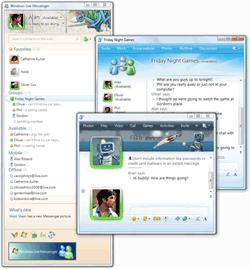 Windows Live Messenger, formally known has MSN Messenger (provided by Microsoft), has to be one of my favourite messaging clients. I am on it almost 24/7 and there are a few nifty features that make the experience a whole lot better.
Windows Live Messenger, formally known has MSN Messenger (provided by Microsoft), has to be one of my favourite messaging clients. I am on it almost 24/7 and there are a few nifty features that make the experience a whole lot better.







 I took astronomy in college. I always liked to gaze at the stars but today I really have no real knowledge of the heavens other than what was covered in school.
I took astronomy in college. I always liked to gaze at the stars but today I really have no real knowledge of the heavens other than what was covered in school.














No comments:
Post a Comment