Latest Tips from MakeUseOf.com |  |
- How To Use The Windows Mobile Registry Editor
- Cool Websites and Tools [November 25]
- Fishbowl – An Awesome Facebook Client For Windows
- Rippol – Impressive Personalized Video Search & Recommendation Service
- Technology Explained: So Who Created The Internet?
- The Incredible Guide to NEW Ubuntu (Karmic Koala) [PDF]
- How To Stream Your Videos To Your iPhone And iPod Touch
- 5 Sites To Find Black Friday & Cyber Monday Sale Listings
| How To Use The Windows Mobile Registry Editor Posted: 26 Nov 2009 04:01 AM PST
My registry editor of choice for Windows Mobile 6.1 and Windows Mobile 6.5 is PhM Registry Editor. You can grab the download from here. It is just as easy to use as a desktop editor with all the same functions and features – but mobile
Clicking on the icon will launch the application. Please note that changes to the registry can be bad for your device if you do not know what you are doing. You will not brick your device but you might have to hard reset it losing all your data if you have not backed up. So back up before attempting to modify the registry and do not just make changes willy nilly! OK with that said, let's see how the application works:
The top of the screen shows the registry keys and their respective folders like HKEY Local Machine and HKEY Current User. Under those headings are keys and values highlighting an item – the top displays the data on the bottom panel.
You can modify anything by right clicking on it and choosing to Modify Binary Data. If a hack tells you to create a key or delete a key you can do that as well. Right clicking is achieved on the device by holding down the stylus on the screen to bring up the menu on smart phones, there is a key that will bring this up instead.
You see from the context menu that you can modify, delete, rename, cut copy or refresh on a key. Modifying the data will give you all the same options you are used to on a Windows-based system such as Binary, Hexadecimal or Decimal… As well as Dword values and the rest of the settings. If we bring up the same context menu on a folder or key you will see this :
Using the above screen you can also export registry settings to a handy .reg file that is easily re-imported or installed on another device. Very handy and sometimes people provide .reg files – you do not need this application or any application to import them just double click on them and blamo it will be installed. One of the best features PHM has included with it is the find or search feature located under the tools menu. This will let you search through the mobile devices registry for a specific key or value – this has proved invaluable to me over and over again. I have also had no issues installing this on any device even if the application was locked as it was signed. We would love to hear about your favorite mobile registry editor or your favorite mobile registry hacks! Share them with us in the comments! Did you like the post? Please do share your thoughts in the comments section! New on MakeUseOf ? Get cheat sheets and cool PDF guides @ www.makeuseof.com/makeuseof-downloads/ Related posts | ||
| Cool Websites and Tools [November 25] Posted: 25 Nov 2009 02:48 PM PST
(1) MegaStreaming – Simple website that lets you bypass watching time restrictions on MegaVideo. Just enter URL of any MegaVideo link and then watch it without waiting times (up to 134 min). Read more: MegaStreaming – Bypass Megavideo Waiting Times
(2) TwitOnMSN – Nifty online service that lets you use Twitter on MSN. It gives you the ability to follow and send updates directly through your MSN. Read more: TwitOnMSN – Use Twitter On MSN (3) Just-DNSLookup – Web application for webmasters that lets to perform remote DNS lookup for any given host or domain name. It checks the host from 30+ locations worldwide. This comes in handy when your site is slow or inaccessible, and you are not sure what causing it, your host or the network in between. Read more: Just-DNSLookup – Remote DNS Lookup Tool (4) BitSnoop – New torrent search engine which aims to make bad, duplicate and missing torrents a thing of the past with better indexing and combining of torrents. The torrents are generated by Tracker Match. It collects all of the trackers matching your search results and uses the ones with the most amount of seeds. Read more: BitSnoop – A New Torrent Search Engine (5) RSS2PDF.org – RSS2PDF is a free web utility that lets you convert OPML or RSS feed to a PDF file. It's very quick and created PDFs are nicely formatted for your offline reading pleasure. Read more: RSS2PDF.org – RSS Feed To PDF Converter
These are just half of the websites that we discovered in the last couple of days. If you want us to send you daily round-ups of all cool websites we come across, leave your email here. Or follow us via RSS feed. Did you like the post? Please do share your thoughts in the comments section! New on MakeUseOf ? Get cheat sheets and cool PDF guides @ www.makeuseof.com/makeuseof-downloads/ Related posts | ||
| Fishbowl – An Awesome Facebook Client For Windows Posted: 25 Nov 2009 02:01 PM PST
Fishbowl is a clean, fast, and amazingly simple Facebook client that works on Windows XP/Vista/7 with the .NET Framework 3.5. It is an experimental demo project by Microsoft, available for free download here. It supports most of the common Facebook functionalities such as browsing feeds and photos, updating status, and uploading photos. On Windows 7, you get Jump Lists, taskbar previews, and multi-touch support as well. Main Window: Status & News FeedWhen you launch the Fishbowl Facebook client, it shows you your Facebook news feed. You can navigate between different views using the toolbar at the top. The number of notifications are shown on the toolbar itself in a red-circle.
On the left are the familiar Friend Lists, and links to Photos, Pages, Notes, etc. You can zoom in and out of the view using the +/- buttons on the top right. Likes and Comments work just like in Facebook.
On the top left is a box where you can set your Facebook status. You can also attach links or photos to your status from here. Browsing FriendsYou can browse friends in multiple ways. Sort by display name, last name, their last status update, or upcoming birthdays.
There is an interesting new element introduced by the Fishbowl Facebook client that is not in Facebook: "Interest Level". You can adjust your interest level for your Facebook friends within Fishbowl, which you can then use while browsing your friends, their photos, etc. Browsing & Uploading PhotosYou will just love to browse photos in Fishbowl! Slick, snappy, and fast. Browse albums sorted by last updated, album title, name of your friend, or your Interest Level. You can save entire albums to disk in one click, or sit back and watch a full-screen slideshow of the album.
You can scroll through the photos in an album using the mouse scroll-wheel, zoom in and out of photos, and save or print photos. For uploading photos, use drag and drop or browse and select. As you will discover, photo browsing and photo uploading are the coolest features of the application! Mini Mode & Win 7 GoodiesYou can use the Fishbowl Facebook client as a light-weight notifier of new items in your feed, or for new Facebook notifications. The "Mini Mode" brings up a transparent window that tucks away unobtrusively on the side. You can quickly jump to any specific status update or see your notifications as they come in.
Fishbowl takes advantage of Windows 7 features to provide nice little goodies. You can directly jump to specific sections like news feed, friends, photos, etc. from within the live thumbnail preview. Even when the program is not running, the Jump List provides the same functionality.
Application SettingsBy default, Fishbowl opens external links in the Facebook newsfeed within its own window, using Internet Explorer. If you wish to use a different, faster browser to display external web pages, you can specify that in Fishbowl settings, which are accessed from the gears icon on the main window toolbar.
Do you think the Fishbowl Facebook Windows client makes a nice desktop companion to Facebook? Share your thoughts in the comments! Did you like the post? Please do share your thoughts in the comments section! New on Twitter ? Now you can follow MakeUseOf on Twitter too. Related posts | ||
| Rippol – Impressive Personalized Video Search & Recommendation Service Posted: 25 Nov 2009 01:01 PM PST
The web is a huge ocean of media content these days. To cast a wide net and fish for the most relevant results does need some amount of programming magic. Search engines and cataloging websites are made and broken on the single yardstick of significance – does the result match the query? Rippol is a beta service and an intelligent video search engine across the length and breadth of the web. It sources videos from channels like Revision3, Hulu, CNN, Fox, Amazon, MSNBC, Netflix, Joost, YouTube, Justin TV, Last.Fm and MTV. That didn't really intrigue me when I first heard about the site. What did was their technology that attempts to make it easy for you and me find our choice of videos on the web. Rippol uses what it calls the Butterfly Effect Network, its own standardized technology. In general terms, a Butterfly Effect is a minor change in initial causes which leads to a large change in outcome. Sort of like a snowball effect. In Rippol's usage, every user affects the others in the Rippol network by the way he watches, reviews and rates the videos. That is, each user's watching habits influences the video discovery engine.
The Rippol 'How it Works' graphic explains the concept of this video search engine –
So let's send out the discovery engine to see if Rippol can float like a butterfly through the web. On registration and logging into the site, we have to fill out basic profile details and suggest a few of our favorite shows. The user home page is the console for all activities.
Rippol gives us three things to do –
Out of these three…discovering media is the supposed USP for the web service. There are many ways to discover new content to watch. You can do some fluky watching by catching what others are discovering through the Social Stream. Carry out a deliberate search by clicking on the Search link on top or clicking on any one of the categories next to it. Then drill down a bit from there. But the Butterfly Effect Network comes into its own when you click on Discover and it brings to you personalized content calculated according to its technology.
Click on any choice…watch it or save it to a playlist. You can do the other usual stuff like favorite it and recommend it to others via Rippol, email or Facebook. The other way to promote your choice is by giving it a thumbs up straight from the video thumbnail.
Social communication via Friendcast, Facebook and Twitter is usual given for most sites these days, so I won't go too much into that. Rippol is all about the Butterfly Effect Network. Does it get you the video you want? It does throw up a lot of interesting choices and it's definitely a new way to search for video. Being a beta service and spanking fresh off the blocks, it will definitely take time to build up the social component. Mass is important because the search algorithm does take in recommendations from the others in the social network. A critical mass of users would help to fine-tune the search experience and make it all of one's own. Try out the Rippol video search engine. See if your tastes match what it throws up. And if it does, do spread the good word about the shows and the site. Did you like the post? Please do share your thoughts in the comments section! New on MakeUseOf ? Get cheat sheets and cool PDF guides @ www.makeuseof.com/makeuseof-downloads/ Related posts | ||
| Technology Explained: So Who Created The Internet? Posted: 25 Nov 2009 12:01 PM PST Who created the internet? One might think that such a simple question about such a monumental technology could be answered in one sentence. Now that would make for a short, boring article, wouldn’t it? Of course it would. Indeed, I do have a one sentence answer and I believe it to be the most accurate answer. But first! Let’s look at who did NOT invent the Internet. Al Gore
In an interview Al Gore said that he, “took the initiative in creating the Internet.” That’s not the same as saying he invented it, but of course political pundits jumped all over this, trying to make Al Gore look foolish. What Gore did do was to be instrumental in a number of bills and public policies that helped further the strength and pervasiveness of the Internet in the United States of America. Some of those bills include the National High Performance Computer Act of 1988 and the Information and Infrastructure and Technology Act of 1992. Good steps towards making the Internet stronger.
Marc Andreessen
Remember, the Web is only information that is accessible via the Internet. Marc and some friends did go on to found Netscape. Sir Tim Berners-Lee
Well, it took a few years to develop into that, but what he did was the underlying principle of the Web. Wickedly cool, yes. But the World Wide Web is NOT the Internet. Think of the Web as being a bunch of libraries and the Internet is the roads connecting them. Vinton Cerf
By doing this, and implementing it in practice, Vint and his colleagues made the Internet work for the average person. No longer did people have to be hardcore computer geeks to get computers to talk to each other remotely. You could just be an average engineer or smart person. Don’t let the picture fool you. Vinton Cerf is one cool guy with an eye on the future and the means to create it. The U.S. Military
However, the method of working the network only changed from being based on circuit switching. That’s what drove the telephone network. So you could really go back as far as Alexander Graham Bell as he invented the telephone and the concept of the network which is used to this day to carry data communications. Without that, would we have the Internet as we know it? Maybe not. So Who Did Invent It Then? | ||
| The Incredible Guide to NEW Ubuntu (Karmic Koala) [PDF] Posted: 25 Nov 2009 09:00 AM PST
In the past we published A Newbie’s Getting Started Guide to Linux, aimed at the making you familiar with the most basic Linux principles. With the release of a new Ubuntu (Linux for human beings) distribution, Karmic Koala, we felt it was time to go back to the roots and beyond. We teamed up with Guvnr.com to create the Ubuntu Karmic Koala Bible – a guide that’s both great for Linux initiates, and invariably useful for Linux intermediates. With over fifty pages of copy-paste tutorials, this guide belongs in the virtual library of every Linux user!
The guide is aimed, not only familiarizing you, but on making your Linux experience easier in general. Learn how to define command aliases, making the Command Line Shell easy to use! Don’t waste any time, download the Ubuntu Karmic Koala Bible now in PDF, or read it online on Scribd! Did you like the post? Please do share your thoughts in the comments section! New on MakeUseOf ? Get cheat sheets and cool PDF guides @ www.makeuseof.com/makeuseof-downloads/ Related posts | ||
| How To Stream Your Videos To Your iPhone And iPod Touch Posted: 25 Nov 2009 08:01 AM PST
Luckily for them, I discovered a much simpler alternative to save the day. Like my tip, this app will enable you to stream your videos to your iPhone or iPod Touch over a local network as well as the Internet. And hey, good news — Windows users get to jump in on some video streaming fun as well! What is this fabulous application and why haven’t I heard of it, you ask? Well, because it’s our job to scour for gems like these and announce them to you. Coupled with their iPhone app, Air Video is a Mac/Windows desktop application that is designed to act as a server and stream videos to the iPhone (or iPod Touch) in almost any format, even if they’re not encoded in h.264! It has a built-in converter which does all the encoding on-demand! We’ll touch on that a bit later. First, let’s check out the server side of this video streaming combo. Installation comprises of the usual suspects: DMG; mount; drag server app to Applications folder; launch app. Once the app is launched, it resides in the menu bar. You should be presented with the Preferences window (if nothing happens, click on Air Video’s menu bar icon and select Preferences). As you can see in the screenshot below, I’ve already added several folders to share. Have you noticed it yet? Air Video allows you to stream any folder from your computer — it doesn’t need to be from iTunes! Click on the “Add disk folder” or “Add iTunes playlist” to select folders and playlists to share. Before you begin to select your favourite artist’s playlists, know this — music cannot be streamed.
For the sake of learning (and expedience), let’s just assume that’s everything we need to set. Now we’re ready to start the server. Click on the ‘Yes’ button next to ‘Server Running’ to get the show on the road! The menubar icon will change to reflect the status of the server. Let’s move on to the iPhone. Download the free Air Video app from the iTunes App Store. Air Video Free will only display 3-5 randomly selected videos from any shared folder. If you’re thinking what I’m thinking, you’ll probably rearrange your video files into groups of 3. Otherwise, support this marvelous app and buy the full version for $3. Once you’ve downloaded and installed the app on your iPhone or iPod Touch, connect to your local network via WiFi and start Air Video. Click on the plus sign on the top left of the Servers page to add a server. If you’re running a Mac, it should be automatically detected. Otherwise, you can easily add a server manually. In my case, it discovered my MacBook and I only had to tap it in order to add it to the server list. Tap it again to view the list of shared folders.
I’ve set my Movies folder to be shared but I could only view 3 of the 15 items within the folder. I tapped on “12 more items” and it pestered me with a pop-up to buy the full version. No biggie. Moving on, I tapped on a recent series I’ve been watching — Gordon Ramsay’s The F Word. That brought me to an info page which very kindly informed me that the video isn’t properly formatted for the iPhone. Here’s the really exciting bit: even though the video isn’t formatted in h.264, Air Video can convert the file on the fly using Live Conversion.
After a few seconds of buffering, it started to play! Really awesome stuff. In the meantime, the server-side application is using up a lot of my CPU power, all due to the fact that it’s converting the video file into a recognizable format. That’s probably the price to pay for convenience. My advice to you if you’re planning to stream a lot of movies over to your iPhone — have them ready in h.264.
So those are the basic features of Air Video. Now, it’s time to move on to the juicy stuff — streaming over the Internet. This feature needs to be enabled in the server application under the ‘Remote’ tab. Once enabled, it will provide you with a specific PIN number which you’ll need to enter in the iPhone app to link the two together. If you’re facing any difficulties, check out their support page on Remote Access. And of course, if you’re accessing your computer from the Internet, you’ll have to make sure that the ports are opened (either by UPnP or manually configuring the router) and firewalls are set to accept certain connections.
Air Video couldn’t have been discovered at a better time. As my rusty tip slowly falls apart; a gorgeously designed and incredibly exciting app rises to the occasion. It’s now easier than ever to stream videos directly to your iPhone and iPod Touch. Have you used Air Video? Is it worth paying $3 for the full version? Familiar with easier ways to stream video to iPhone or iPod Touch? Let us know what you think. Related posts | ||
| 5 Sites To Find Black Friday & Cyber Monday Sale Listings Posted: 25 Nov 2009 06:01 AM PST
This guide will help you sniff out all of those great Black Friday sale listings that are lurking out there, waiting to be taken advantage of. For the uninitiated, Black Friday is the day after Thanksgiving Thursday in the US, a time traditionally when many major stores have huge sales, open early, and generally feed into the capitalistic frenzy that is the US economy. Cyber Monday is the following Monday, with online retailers trying to get into the action and boost their yearly sales as well. Below is a list of some of five of my favorite sites for finding steals on both days, and also just in shopping online in a broader sense. BFAds.net
This site provides the Black Friday sale listings before the general public will get them – on Wednesday and Thursday, the two days before Black Friday. They get them several ways – usually someone familiar with the process gets a proof of the ads and sends it to the site. Honestly it is not a bad deal for the retailer, their deals get out early and generate some interest for them. We have covered this site in detail last year.
FatWallet
This is a “forum” site where anyone can post deals. You can find some real steals here as they have some smart people doing comparison shopping for you and filtering out the good deals from the not-so-good deals. One thing I like with FatWallet is they also have some cashback incentives depending on where you shop. This is usually an online-only thing, but you can really save a buck or two if you are willing to wait for the rebate to get back to you. I’ve used this in the past and they were very up front and prompt with regards to how the process worked. RetailMeNot
Created by the same folks who brought you BugMeNot, this site allows anyone to post coupon codes to use in shopping carts across the web. For example, if a retailer emails out to past customers a new coupon code to save 10% on their order online – as long as it is not a one-time-use coupon – it can be posted to the site so others can use it as well. I always check this site if I am ordering from anywhere online. I usually find at least a small percentage off my price. Make it a habit to visit this site and check before you checkout your shopping cart at any retailer. Dealighted
Although this site also has other shopping deals posted to it, they have created a special “Black Friday” section specifically for Black Friday deals. This is a user-submitted site so you can find some interesting deals on popular items. Google Product Search
The mother of all search engines also has a product search engine that not too many people know about. Formerly known as “Froogle” the product search engine (available under the “Shopping” tab in all search result pages) has been around for a long time and is a great way to compare product prices across the internet. Before purchasing an item online or off, I will usually do a quick search to see if the price they want me to pay is reasonable before pulling the trigger. Using this method, I have literally saved myself and my business hundreds of dollars. Just one example, my boss wanted to upgrade our Peachtree version from Peachtree’s website – it was about 1/2 the price at Amazon!). Definately check out this site to do comparison shopping if you are unsure about the reasonable price of an item, and if a “sale” is actually a sale. ConclusionUsing these sites will definitely help you this Black Friday and Cyber Monday, and even beyond that in your general shopping habits. If you are a smart shopper you can save a lot of cash, and even lift some of that holiday-time shopping that we all love to hate! Image Credit: Steve Wampler Did you like the post? Please do share your thoughts in the comments section! New on MakeUseOf ? Get cheat sheets and cool PDF guides @ www.makeuseof.com/makeuseof-downloads/ Related posts |
| You are subscribed to email updates from MakeUseOf.com To stop receiving these emails, you may unsubscribe now. | Email delivery powered by Google |
| Google Inc., 20 West Kinzie, Chicago IL USA 60610 | |

 Are you looking for a Windows Mobile Registry Editor? Maybe you want to customize or tweak your Windows Mobile device and you have out-lived all the utilities. You now want to venture on and use a registry editor.
Are you looking for a Windows Mobile Registry Editor? Maybe you want to customize or tweak your Windows Mobile device and you have out-lived all the utilities. You now want to venture on and use a registry editor.






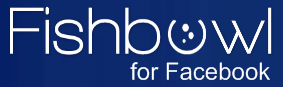 We have covered the
We have covered the 






 Every species of search engine has the adjective 'intelligent' added somewhere. With the complex coding and algorithms that go into their making, they just might be.
Every species of search engine has the adjective 'intelligent' added somewhere. With the complex coding and algorithms that go into their making, they just might be.



 Al Gore did not invent the Internet. Sorry Al. So how did this rumour get started? Did Al have any significant role to play in the development of the Internet?
Al Gore did not invent the Internet. Sorry Al. So how did this rumour get started? Did Al have any significant role to play in the development of the Internet? Marc Andreesen was the team leader for the group at the National Center for Supercomputing Applications (NCSA) that developed the Mosaic web browser. Again, this was not the invention of the Internet, but it certainly popularized the use of the World Wide Web.
Marc Andreesen was the team leader for the group at the National Center for Supercomputing Applications (NCSA) that developed the Mosaic web browser. Again, this was not the invention of the Internet, but it certainly popularized the use of the World Wide Web. Did not invent the Internet. What good Sir Tim did do was to come up with the concept of using hypertext to link documents on various computers or servers, in such a way that they could be browsed from one location. Thus the World Wide Web was born.
Did not invent the Internet. What good Sir Tim did do was to come up with the concept of using hypertext to link documents on various computers or servers, in such a way that they could be browsed from one location. Thus the World Wide Web was born. Perhaps of any individual credited with creating the Internet, Vinton Cerf arguably comes closest. Vint, as he seems to prefer to be called, came up with the idea of the Transfer Control Protocol and the Internet Protocol. Together, they form the so-called Internet Suite most know as TCP/IP.
Perhaps of any individual credited with creating the Internet, Vinton Cerf arguably comes closest. Vint, as he seems to prefer to be called, came up with the idea of the Transfer Control Protocol and the Internet Protocol. Together, they form the so-called Internet Suite most know as TCP/IP. Sure there were such things as the Advanced Research Projects Agency Network (ARPANet) and the Defense Advanced Research Projects Agency (DARPA). Both of which Vint Cerf served heavily on. You could argue that because the ARPANet was the world’s first packet-switching network, that this was the birth of the Internet. In many ways, you’d be right.
Sure there were such things as the Advanced Research Projects Agency Network (ARPANet) and the Defense Advanced Research Projects Agency (DARPA). Both of which Vint Cerf served heavily on. You could argue that because the ARPANet was the world’s first packet-switching network, that this was the birth of the Internet. In many ways, you’d be right. There are a lot of people still stuck with Windows because it’s the ‘easier alternative’. Linux is both cheaper and more versatile than Microsoft’s operating system, but the learning curve has frightened off many people.
There are a lot of people still stuck with Windows because it’s the ‘easier alternative’. Linux is both cheaper and more versatile than Microsoft’s operating system, but the learning curve has frightened off many people.
 Way back in February, I posted a really cool tip which allowed Mac users to
Way back in February, I posted a really cool tip which allowed Mac users to 




 It is that time of the year again – time to start your holiday shopping. With the economy down in the dumps, expect both great competition from your fellow shoppers as well as some really good deals from stores.
It is that time of the year again – time to start your holiday shopping. With the economy down in the dumps, expect both great competition from your fellow shoppers as well as some really good deals from stores.




Save your Valuable Money with using coupon codes, promo codes, promotional codes,discounts at Regular Coupons
ReplyDelete