Latest Tips from MakeUseOf.com |  |
- Share Large Files & Get Unlimited Free Web Storage Space With GoAruna
- Cool Websites and Tools [November 21]
- Top 5 Freeware Registry Cleaners That Improve PC Performance
- How To Easily Record & Print Out An Internet User’s Browsing History
- Make 4 Cool Spy Gadgets With Your Windows Mobile Phone
- 5 Online Services You Can Update By Email With A Mobile Phone
- Create & Deploy Servers & Sites In A Snap With Turnkey Linux
- Key Launch – Quickly Launch Applications From the Command Line
| Share Large Files & Get Unlimited Free Web Storage Space With GoAruna Posted: 22 Nov 2009 04:00 AM PST
Well, here at MakeUseOf we are more interested in service that are FREE. Other MakeUseOf writers have written some articles that can help. Let me share with you a free solution that includes file sharing AND storing: GoAruna. GoAruna has several benefits, two of which are unlimited, free web storage space (the size limit for each file appears to be 100MB) and ease of use. In this post, I would like to share some of the capabilities of this site and how they may be helpful. File StorageAs I mentioned earlier, GoAruna sports a handy UNLIMITED total file storage limit! This is cool because you can save as many files as you like! There is a downside. As far as I can tell by searching through the feedback forums is that the size limit for individual files is 100 MB. I hate limitations! But it’s a LOT better than the 10 MB limit email puts on us, right? Personal Drop Box
GoAruna also has this nifty feature that allows you to set up a drop box where others can come by and upload a file to you. Tight! Someone else have a file that you need? Have them send it to your personal space without having to offer them access to everything. Many possibilities here, right? Can help in a pinch! Send Files (even securely)There are two ways to send files: choose a file you’ve already uploaded…
…OR send a file quickly from the front page without signing up for an account.
When you send a file, you are actually emailing a link to someone to click and download the file. Here’s an example of the email they will receive:
If I were you, I’d give them a heads up just so they know what you’ve sent them. People get suspicious when strange links to unknown files end up in their email! Now that you know a bit about what GoAruna has to offer, let’s take a run through to see just how easy it really is to use! Once you sign up and sign in, click “upload file”
The next step will become obvious when the “upload file” window pops up — click “browse” to choose your file.
The next step is waiting… with patience. Depending on the file’s size, this could take time.
And that’s about all it takes! Very easy to do! See, you don’t REALLY have to be a geek to send large files! You can pretend to be and tell the receiver of your files how difficult it was and that you wouldn’t recommend them trying it. That wouldn’t be honest though, would it? What do you think of GoAruna? What other ways do you have for storing and sharing large files on the Internet? We’d be grateful to learn! Did you like the post? Please do share your thoughts in the comments section! New on Twitter ? Now you can follow MakeUseOf on Twitter too. Related posts | ||
| Cool Websites and Tools [November 21] Posted: 21 Nov 2009 04:00 PM PST
(1) EmailMeForm – Free service for those who need custom contact form for their website(s). The site is simple to use and doesn't require any programming skills. Just register on the site and spend a couple of minutes customizing your form in terms of content, dimensions and color. Finally, copy the code and paste it into contact page of your website. Read more: EmailMeForm – Get Custom Contact Form For Your Site (2) RSSMix – If you are looking for a quick and easy way to combine multiple RSS feeds into one, RSSMix is the tool you need. It is free online tool for merging multiple RSS feeds into one RSS feed. You basically need to enter the URLs of the RSS feeds you want to merge and click "Create" button. Read more: RSSMix – Merging Multiple RSS Feeds Into One Online (3) Kanakku – New online spreadsheet calculator that combines calculator with spreadsheet. It can easily handle multiple arithmetic, trigonometric and statistical calculations. Like in spreadsheet, math formulas can be typed in each cell and evaluated by pressing the Enter key, the corresponding answer will be displayed in both, console and spreadsheet. Read more: Kanakku – Online Spreadsheet Calculator (4) ClickCutter AutoCopy – Simple and useful Firefox add-on that allows you to copy any text to a clipboard without using context menus or keyboard. All you do is highlight a text and it will be automatically copied to the clipboard. This add-on can be very useful for those whose daily work includes a lot of text copy-pasting. Read more: ClickCutter AutoCopy – The Easiest Way To Copy/Paste Text (5) Vitamin D – Free video surveillance software (currently in its beta stage) that lets you set up your desktop webcam, laptop’s camera, or even a network camera, into the perfect surveillance camera. It constantly records, but saves only when a relevant object is detected, eliminating false positives. Read more: Vitamin D – Free Video Surveillance Software
These are just half of the websites that we discovered in the last couple of days. If you want us to send you daily round-ups of all cool websites we come across, leave your email here. Or follow us via RSS feed. Did you like the post? Please do share your thoughts in the comments section! New on MakeUseOf ? Get cheat sheets and cool PDF guides @ www.makeuseof.com/makeuseof-downloads/ Related posts | ||
| Top 5 Freeware Registry Cleaners That Improve PC Performance Posted: 21 Nov 2009 02:01 PM PST
Over the lifetime of a computer, numerous tools are installed, updated, moved or removed. Even if done thoroughly, this can create a mess in the registry when files are left behind and references become outdated. As a result, the computer slows down, programs produce registry-related errors, and eventually the system becomes unstable. There is a number of free tools out there that can fix common registry errors, such as missing shared DLLs, incorrect file extensions, invalid paths, missing shortcuts, orphan Active X objects, invalid devices, invalid links to startup programs, and lots more. Here is a short review of the five best freeware registry cleaners.
5. CCleaner
CCleaner is available for all Windows versions. If you’re a diligent user, who only installs programs he really needs and who uninstalls programs thoroughly, you won’t need a full-fledged deep registry cleaner. The registry cleaning feature included in CCleaner should be sufficient. And since CCleaner is a tool you should use in the first place, it’s very convenient. CCleaner can not backup your registry. It’s advisable that you create a manual backup of your registry.
4. Eusing Free Registry Cleaner
The tool is compatible with Windows 95 through Windows 7. This freeware registry cleaner scans a little deeper and finds many invalid entries that were not detected by CCleaner. Through > File you can access additional features, such as a full registry or a Windows backup. If you run into problems, you can easily restore a previous registry version under > Action or the Tasks option.
3. nCleaner second
The latest version of this tool is called nCleaner second and it is one of the most comprehensive free system cleaning tools on the market. Like CCleaner, it also features a registry cleaner. Unfortunately, it is not yet available for Windows 7. Currently, Windows XP, 2003, and Vista are supported.
To clean the registry, go with the > Clean System option and continue with the > Registry clean and repair option. Before you start, you can backup the registry and in case something went wrong, restore it. Right there, you can also create a system restore point, which also backs up your registry. 2. Auslogics Registry Cleaner
Auslogics Registry Cleaner is distributed for Windows 2003 through 7 and supports both 32- and 64-bit. The cool thing about this cleaner is that it comes with a wizard that guides you through the scan. You can select either a quick or an advanced scan. When running an advanced scan, also critical items, e.g. software and shared DLLs, can be examined. Per default, only safe items are checked and a warning is displayed, if you attempt to scan items that require experience.
The wizard offers a restore changes option. So I was wondering where the option to backup the registry was hidden. Per default, registry keys are backed up before you fix problems. However, you can deselect this option. Finally, the tool displays the speed the computer supposedly gained after the cleaning process. Before you close the application, you can also view the full report. 1. Wise Registry Cleaner
Despite many options, the interface remains clear. Even the novice user will find this tool easy to use, since the program guides the user through each step upon running it for the first time. Wise Registry Cleaner is available for Windows 98 through 7 and supports 32- and 64-bit. While the tool may ask you for your eMail address and offer to download further software during installation, it’s all optional. Just be sure to uncheck the respective boxes. When you run Wise Registry Cleaner for the first time, you are greeted with a window that provides a link to a quick start guide. The next notice offers to perform an automatic registry backup. You can choose to never see these windows again. And don’t worry, you can manually launch a full registry backup or restore a previous registry version anytime. Also the guide and further material is available through > Help. Once you got through the initial welcome procedure, you are pointed to the start button. Entries are categorized as safe or not fully safe to fix. Using the respective buttons you can check the safe entries, all, none or invert all checks. All these options make the tool look complicated, but I find them quite convenient.
Through > Options you can edit settings and create a scheduled task to launch and auto run the tool. If you would like to further enhance your computer’s performance, check out TanaG’s post for 7 Common Reasons Why Windows Can Get Unresponsive and refer to Angelina’s article on Top 8 Programs That Can Make Your Computer Run Faster. This material should point you into the right direction. How often do you clean your registry and what tool do you use? Image credits: tryout0 Did you like the post? Please do share your thoughts in the comments section! New on MakeUseOf ? Get cheat sheets and cool PDF guides @ www.makeuseof.com/makeuseof-downloads/ Related posts | ||
| How To Easily Record & Print Out An Internet User’s Browsing History Posted: 21 Nov 2009 12:01 PM PST
So what do you do? Get an intern to do it? Nope because it is confidential! Bang your head against the wall? Nope! As you are a Make Use Of reader we are here to show you a solution. That solution comes from one of our favorite utility programmers – NirSoft . NirSoft has two applications Mozilla History View and IEHistoryView. As you can probably work out, each one of them works for their respective browser and will not work with the other. So keep both of them on your memory stick when you go a' hunting. Run the portable application and it will start scanning the machine instantly. Below I ran this on..umm…a user's machine – yeah that's the ticket – a user's machine and not mine at all!
The application will scan all your (or a user’s) browsing history and return it in the graphical user interface. If you browsed your local machine with your browser it will show up here as well.
Uh oh….this person (not me! ) has been browsing the Pirate Bay and Rapidshare! Wow and they have been downloading files! For shame for shame! Now we need to record and export browsing history to send to Human Resources. We simply hit the save button on the tool bar which you can see represented by a disk like so:
Once you hit that button you will have several options for file types such as CSV, TXT, XML, HTML or even a "tabular" file. Once you save it you can print or email it at will!
The Internet Explorer version is very similar – actually identical but it obviously reads in a different history file and has a different name.
Again your desktop browsing will also show up in here so you can catch someone opening porn or other non work related items (unless you work for a porn company!). Both applications have a different set of fields and they are from the IE application:
Firefox's columns are a little better with:
No one wants to be the bad guy and get people fired but network security is a administrator's job and sometimes the job can fall on a executive secretary or anyone – at least make the job of recording browsing history a little less painful with these easy to use tools. Nirsoft rocks! Do you have another method of doing this? Hit us up in the comments! Did you like the post? Please do share your thoughts in the comments section! New on MakeUseOf ? Get cheat sheets and cool PDF guides @ www.makeuseof.com/makeuseof-downloads/ Related posts | ||
| Make 4 Cool Spy Gadgets With Your Windows Mobile Phone Posted: 21 Nov 2009 10:01 AM PST
Just to help you inch just a little bit closer to that cloak and dagger lifestyle, I’d like to offer 4 Windows Mobile downloads that you can use to transform your regular mobile phone into an honest-to-goodness cool spy gadget. Cool Spy Gadget #1 – A Room Bug To Record ConversationsIn many countries and in many situations, it may be illegal to record a conversation without the knowledge of those involved. This is at least true if the conversation is being transmitted over the phone. If this is illegal in your country, don’t do it! Otherwise, if you just happened to leave your cellphone laying around in a room where there just happens to be an interesting conversation going on, that’s not really your fault now, is it? NoteM is a Windows Mobile app that is supposed to serve as a voice note-taking tool, but left recording in an inconspicuous place, it could pick up some very interesting conversations.
Cool Spy Gadget #2 – See In The Dark With SonarIt may seem like science fiction, or something you’d expect to see on Ghost Hunters, but with SonarCE you can transform your Windows mobile phone into your own personal sonar device. The way this application works is that it emits the sonar signal from the device speakers, and reads echo to the microphone. It’s pretty impressive, and according to the programmers it is accurate at, ” around 5-10 cm at distance of 10 m.” During my own testing with an older model Cingular 8125 running Windows Mobile 5, I found that it was a little difficult to get used to, but what I really liked was the cool screen.
The one annoying thing about this mobile app is that it requires a little bit of tweaking in terms of scale. However, there’s an automatic “search offset” feature that goes through a cycle of pings and calibrates the device for you. The website features a useful setup guide that’ll help you at least get the sonar working to the point that when you move close to an object, you’ll notice the difference on the sonar display (even if you don’t really know anything about how sonar works). Whether or not the tool would ever be very useful is debatable, but I suppose if you ever find yourself in a completely pitch-black room and you don’t want to crash into any objects, this cool little mobile app could help. Beyond that, it’ll at least be a very neat feature to show your friends and family how cool your phone is. Cool Spy Gadget #3 – Disk Encryption SoftwareEvery spy needs a safe place to store sensitive data, and the best way to store your critical files that you don’t want anyone tampering with is in a hidden, encrypted “virtual disk” that no one can find or access but you – with the appropriate key. To accomplish this task, a neat free application called FreeOTFE4PDA will do the trick. The software supports a long list of encryption algorithms and supports various cypher modes and security tokens. Your volume will be created without a signature – virtually invisible to anyone looking for it.
Configuration is fairly simple, as you can see from the screens above – and it works well by simply using all of the default settings. However, for security experts who understand and are looking for a product that offers deeper security, the functionality is there. This is one of the best free applications out there for completely encrypting any data that you want to store and transport on your trusty mobile device. If you don’t understand data-encryption though, skip installing this app because you could make entire folders disappear without being able to retrieve them again. Cool Spy Gadget #4 – Remote Video StreamingRecently, I wrote about using VZOChat to integrate videoconferencing into your blog. One of the items in that article that I touched on was setting up the videoconference with your Windows Mobile device configured as a webcam, transmitting your end of the video while you talk to your blog visitor face to face. However, another very cool use of this software is to convert your mobile device into a video and audio surveillance gadget. This may not be very practical over the cellular data line because first of all, you could rack up some crazy data use charges, and secondly the quality of the video won’t be that great (as you can see from my example in the blog article). With that said, you could configure your phone with VZOchat and then set it up with the camera pointed at the room that you want to monitor. The software will pick up sound from the microphone, so you’ll be receiving and transmitting both. All you have to do is make sure your phone is connected to the Internet through your Wi-Fi network and that the VZOChat software is running (it doesn’t have to be connected yet).
Just make sure the software is configured on your phone to automatically accept incoming calls, as shown above. Then, go to another room or anywhere else where you have an Internet connection (it doesn’t have to be on the same home network), and go to your VZOchat account. Keep in mind that you’ll need two VZOchat accounts - one account for your remote connection, and a different account for your cellphone. Go to the video call page for your cellphone profile, and you’ll see the call button as shown here.
The moment you select “Start videochat“, you’ll establish a connection with your remote mobile device that will trigger both the camera and the microphone to activate – recording everything that’s going on in the room and streaming it over the Internet directly to you. Here, I’ve set up my cellphone as a remote webcam in the living room to keep an eye on who keeps stealing the TV remote control. Looks like someone already stole it…
The screen you see above is what I saw on my PC across the property in our other building. I could keep my cellphone running in this room in order to watch and listen to everything that’s going on. With a cellphone just left lying around somewhere, no one would ever know that you’re using it as a surveillance device. Again – make sure that this sort of activity is legal in your area and in your situation! All four of these gadgets offer some cool ways that you can transform your Windows Mobile device into a fun and exciting gadget that you can use for far more than just making phonecalls and checking your Facebook account. Do you know of any other cool Windows Mobile apps like these? Have you tried any yourself, and what do you think? Share your thoughts in the comments section below. Image Credit : Dunechaser Did you like the post? Please do share your thoughts in the comments section! New on MakeUseOf ? Get cheat sheets and cool PDF guides @ www.makeuseof.com/makeuseof-downloads/ Related posts | ||
| 5 Online Services You Can Update By Email With A Mobile Phone Posted: 21 Nov 2009 08:01 AM PST
But who offers such a service? These tools are not normally offered in a very prominent place and you have to do some digging on each site for them. After some browsing, I found 5 services who offer secret email addresses for you to update while on the go. There are probably many more but here are 5 of the top ones that a lot of people normally use.
Flickr is the first service I found that supplies secret updating email addresses. If you take a photo with your phone and you want to directly send it to your Flickr photostream then doing so is extremely easy.
Then in the future, when you take a photo with your phone :
Or for those of you who like graphical explanations :
When I tested it, it took 15 minutes for photos to arrive on my Flickr photostream. So it isn’t an instant thing. But if you are out and away from your computer anyway, 15 minutes won’t make any difference. If you think your secret upload email address has been revealed to others, you can also easily reset the address by pressing a button on your Flickr page. As soon as the picture(s) arrive at Flickr, the site even offers to put them on your blog automatically. Is there anything Flickr won’t do for you? YouTube
This one is a bit redundant for me as my Android phone already has YouTube uploading built in. But for those of you who haven’t got this feature by default, here’s a quick and easy way to send your videos to YouTube. By going here (again, log-in required), you will see your secret uploading YouTube email address. Now whenever you want to send a video to the site, just attach it as an email attachment and send it to your secret address. Be aware with this one that virtually all email services have an attachment size limit. Videos are normally huge in size so unless you keep the video clip small, you may have trouble getting your email service to accept it. So no uploading Ben-Hur! Keep it short, simple and small.
The Facebook one seems to only allow the uploading of photos so no status updates or poking with this address. But if you regularly upload lots of drunken party photos to Facebook then go here and find your secret Facebook uploading address. Speed is of the essence if you want your boss to find out why you really took the day off sick.
Blogger has two methods of letting you post content via your mobile, and of course, me being me, the first method didn’t work at all! Typical. The first method, which you can read about here, involves authorising your phone to send content to your blog. But when I tried, I got an email back saying that my “device was not authorised”. Wait a minute – a Google Android phone is not authorised to send content to a Google-owned blogging company? Spot the irony there. The second method is to set up a secret blogging email address. Unlike the other services, you can choose what the second half of the address will be (so you can choose a secret word or phrase that only you will remember). You can set this up by logging into Blogger then going to settings–>email & mobile.
The title of the blog post goes in your email subject line and all blog images go as email attachments.
I couldn’t do a post like this without mentioning Posterous, the blogging site which seems to be doing surprisingly well. The whole concept of Posterous is that you email in everything and it will be automatically posted for you – text, photos, mp3’s, videos, documents, the lot. Just set up your blog, associate an email address with it and then send your blog entries with that email address to post@posterous.com . It will then shortly appear on your Posterous page. The simplicity of it is winning over a lot of bloggers and I have to admit, I am starting to weaken. So there are 5 services where you can email in your updates. Do you know of any more? If so, let us know all about them in the comments so I can update my email address book… Did you like the post? Please do share your thoughts in the comments section! New on MakeUseOf ? Get cheat sheets and cool PDF guides @ www.makeuseof.com/makeuseof-downloads/ Related posts | ||
| Create & Deploy Servers & Sites In A Snap With Turnkey Linux Posted: 21 Nov 2009 06:01 AM PST
Usually such situations involve setting up a server or using virtualization. Both of these processes involve some technical know how and most of all – a considerable amount of time. We previously covered how you can create a Virtual Machine from the operating system you are currently running, so that you can easily carry along the installed software and settings from your computer to any other computer or vice versa. Today let’s look at another alternative that spares you a lot of trouble of messing around with configuration files. It is called TurnKey Linux. TurnKey Linux is different from your regular Linux distributions. Unlike most distributions, Turnkey Linux offers a turnkey solution and lets you download TurnKey Linux appliances according to your needs that are ready to run. The components are called appliances.
So what exactly is a Turnkey Linux appliance you might wonder? Well, let’s put it this way, an appliance is a combination of a base operating system and software, serving a specialized purpose. As an example, let’s say you want to start an online community site. phpBB is an excellent php application that you can use for the said purpose. You would start by getting the hardware, then install PHP, MySQL, set them up to work together and then finally install phpBB. However, using Turnkey Linux’s phpBB appliance, all you need to worry about is getting some hard disk space that you can put on the World Wide Web! You can just as easily use your own computer, provided it would stay online.
In Turnkey Linux’s case, the appliances are created using Ubuntu 8.04 as the base system and bundling all the required software along with it. There are plenty of appliances to choose from. Almost all of the popular commercially used open source applications have been covered and are available as separate appliances. There are appliances for web development, issue tracking, content management systems (excellent for creating your sites), others for setting up a variety of servers and a whole lots of others.
The appliances are available as bootable ISO images as well as VMDK file to use with your Virtualization software. There is also a “Launch to Cloud” option which uses Amazon EC2 and lets you launch your server in a snap. You can also find a Amazon EC2 tutorial in Turnkey Linux’s documentation, if you would like some help with EC2. The details page also lists the various software that you will get with the appliance, so you can easily see if it is what you are looking for before downloading.
Using the turnkey Linux appliance is as simple as it can get. Depending upon the method you choose to download the appliance you can either burn the ISO image to a disk and then boot from it, or use the VMDK image with VMware or Virtualbox. The appliance and bundled software are preconfigured and ready to use, you wouldn’t have to do anything other than to boot the system and use it! Take Turnkey Linux for a spin if you are thinking to setup a Linux server of any kind, or perhaps a dedicated development environment or site. Let us know what you think of it? Which appliance did you use? Did you like the post? Please do share your thoughts in the comments section! New on Twitter ? Now you can follow MakeUseOf on Twitter too. Related posts | ||
| Key Launch – Quickly Launch Applications From the Command Line Posted: 21 Nov 2009 04:01 AM PST
Launcher applications increase productivity and help us to streamline our Windows interface. After all, if you launch your most frequently used programs from a behind the scenes launcher instead of shortcuts, our desktop becomes a more uncluttered place. There are a host of launcher apps out there. Launchy is one of the more popular ones you might have heard about. Then we have covered a bunch at Top 7 Unknown Free Launcher Applications For Windows. Is there room for one more? You bet, because when it comes to software, it's more the merrier. This one's called Key Launch. Key Launch is a little freeware that lets us ditch the shortcuts, the start menu and the run box. The working of Key Launch is simplicity itself. Type in a few characters that stand for your program and Key Launch opens it.
How to Launch Applications From the Command Line
Like ‘muo’ is defined as an alias for MakeUseOf.com or 'ww' for WordWeb, setting up aliases is easy with a click on the + button and choosing characters that can stand for a favorite webpage or a program. While defining the alias, do test it out once by clicking on the Test button.
That covers the basic capabilities of this little application. To further it, one can use DNM scripts but that's a bit beyond the average user. But what's not is that you can take the whole installed folder and transfer it to your pen drive and use it as a portable app. That's a help. Key Launch and application launchers of its ilk help us be more productive. After a few uses, using the aliases becomes almost a subconscious habit. After a while aliases become more real than the shortcut icons themselves. Which is your launcher app of choice? Key Launch (v2.0) is a 1.3MB download and is supported on Windows XP/Vista. Image Credit: Lukasz Strachanowski Did you like the post? Please do share your thoughts in the comments section! New on MakeUseOf ? Get cheat sheets and cool PDF guides @ www.makeuseof.com/makeuseof-downloads/ Related posts |
| You are subscribed to email updates from MakeUseOf.com To stop receiving these emails, you may unsubscribe now. | Email delivery powered by Google |
| Google Inc., 20 West Kinzie, Chicago IL USA 60610 | |

 It seems it’s the age old enigma as far as computers and the Internet goes: How can I send (or store) a large file? Many services have limitations set up. For instance, many email providers won’t allow file attachments larger than 10 MB. These days that’s not much, is it? Many services allow larger file sizes and capacities… for a price.
It seems it’s the age old enigma as far as computers and the Internet goes: How can I send (or store) a large file? Many services have limitations set up. For instance, many email providers won’t allow file attachments larger than 10 MB. These days that’s not much, is it? Many services allow larger file sizes and capacities… for a price.







 The Windows Registry is the root ball of the operating system. Every little bit of system information is rooted in the registry, be it software, drivers, user information or registration data.
The Windows Registry is the root ball of the operating system. Every little bit of system information is rooted in the registry, be it software, drivers, user information or registration data. CCleaner definitely is the most popular Windows system optimization tool. It comes with a ton of features, one of them being a freeware registry cleaner.
CCleaner definitely is the most popular Windows system optimization tool. It comes with a ton of features, one of them being a freeware registry cleaner.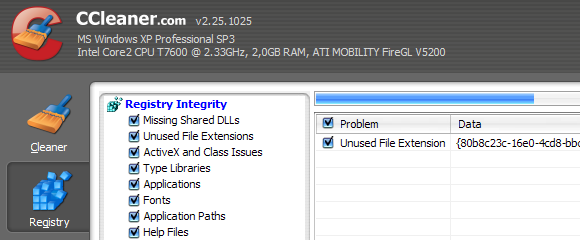
 Eusing’s Registry Cleaner is a tool dedicated to registry cleaning. It’s perfect for people who cannot be bothered as it is very basic and easy to use.
Eusing’s Registry Cleaner is a tool dedicated to registry cleaning. It’s perfect for people who cannot be bothered as it is very basic and easy to use.
 nCleaner comes highly recommended from our IT industry superhero and tech guru Karl, who wrote a thorough
nCleaner comes highly recommended from our IT industry superhero and tech guru Karl, who wrote a thorough 
 Here we have a very simple to use registry cleaner, which is perfectly suited for the novice user.
Here we have a very simple to use registry cleaner, which is perfectly suited for the novice user.
 Wise Registry Cleaner is one of the most comprehensive cleaners in this list. Hence, it made it to the number 1 position.
Wise Registry Cleaner is one of the most comprehensive cleaners in this list. Hence, it made it to the number 1 position.
 Anyone in the IT industry has been asked to covertly record or recover a user’s browsing history. It comes with the job and no one likes it. We like it even less when you have to take screenshots over and over again of long lists of URL's. Internet Explorer and Firefox both do not have a method to print out a user’s browsing history.
Anyone in the IT industry has been asked to covertly record or recover a user’s browsing history. It comes with the job and no one likes it. We like it even less when you have to take screenshots over and over again of long lists of URL's. Internet Explorer and Firefox both do not have a method to print out a user’s browsing history.




 Have you ever wanted to live like a real spy, even for just a little while? You know what I mean – traveling to exotic destinations using a handheld navigator, remotely bugging conversations or escaping peril by the skin of your teeth thanks to your trusty motion sensor gadgets. You may go to work everyday and sit at your desk working your 9 to 5, but you and I both know that buried deep down inside you there’s a skilled spy just waiting to break out.
Have you ever wanted to live like a real spy, even for just a little while? You know what I mean – traveling to exotic destinations using a handheld navigator, remotely bugging conversations or escaping peril by the skin of your teeth thanks to your trusty motion sensor gadgets. You may go to work everyday and sit at your desk working your 9 to 5, but you and I both know that buried deep down inside you there’s a skilled spy just waiting to break out.





 As the owner of a new internet-enabled phone, I have been looking at various ways I can update my favourite online services using the phone’s built-in email function. If I am out and about, and I want to update something, the easiest way to do it would be to send an email with any images as an attachment. Uploading to the actual website with a mobile phone is a lot more difficult than you might think (little buttons, little keys, big fingers!)
As the owner of a new internet-enabled phone, I have been looking at various ways I can update my favourite online services using the phone’s built-in email function. If I am out and about, and I want to update something, the easiest way to do it would be to send an email with any images as an attachment. Uploading to the actual website with a mobile phone is a lot more difficult than you might think (little buttons, little keys, big fingers!)






 Hardcore work on the computer requires a serious dedicated setup. You can of course run your programming stack on your gaming machine, but that hardcore gaming or hardcore development would suffer. You need a dedicated setup for thorough work of any kind.
Hardcore work on the computer requires a serious dedicated setup. You can of course run your programming stack on your gaming machine, but that hardcore gaming or hardcore development would suffer. You need a dedicated setup for thorough work of any kind.


 Sometimes we can wonder why Windows doesn’t make things a bit easier. For instance, launching applications should be an area for cutting some time. Windows 7 of course, has made it slightly easier with a re-working of the Quick Launch but it's still not as fast as the speed of thought. It will be in the future but for now, some launcher software have brought it closer to a click.
Sometimes we can wonder why Windows doesn’t make things a bit easier. For instance, launching applications should be an area for cutting some time. Windows 7 of course, has made it slightly easier with a re-working of the Quick Launch but it's still not as fast as the speed of thought. It will be in the future but for now, some launcher software have brought it closer to a click.




Be ware of using emailmeform!!!
ReplyDeleteOne of emailmeform owners, James Salganov, is a dishonest person. He purchased the website from Alexandru Marias, and sold it to Harrison Hung, without paying the money he was to pay to Alexandru Marias.
The conflict between James Salganov ( past owner ) and Alexandru Marias ( developer of the service who has not been paid ) might affect the site badly, as there is a bigh trust issue in the middle