Latest Tips from MakeUseOf.com |  |
- Cool Websites and Tools [October 31]
- How To Recover Deleted eMails in Thunderbird
- Scan Your Music Library and Repair Track Information with MP3 Diags
- 15 Free Guides That Really Teach You USEFUL Stuff
- 6 Great Websites For Dilbert Comic Strip Fans
- How To Troubleshoot Weak Wireless Connections
- Tips For Taking Digital Photography Using Live View
- Lingoes – A Portable Dictionary and Multi-Language Translator in Your Pocket
| Cool Websites and Tools [October 31] Posted: 31 Oct 2009 06:00 PM PDT
(1) ScheduleGenerator – Online class schedule maker tool that lets you quickly generate class schedules online. The application is simple and straightforward, just enter your data such as class names, locations and times, and click on 'Generate' button. ScheduleGenerator will then open up a new tab containing a ready to print schedule. Read more: ScheduleGenerator – Class Schedule Maker
(2) @MicrosoftHelps – While Microsoft has already embraced Twitter like the other big firms and has many Twitter handles, @MicrosoftHelps was launched recently to provide real time support to Windows 7 users. Microsoft describes it as "the official Twitter account for Microsoft Customer Service." Read more: @MicrosoftHelps – Quick Tech Support for Windows 7 on Twitter (3) eClocking – Interesting free online stopwatch which goes beyond just being a timer. It lets you save your timings and then anaylze them thoroughly using charts and graphs. A personal project by a developer named Ben Noland, this service could become a very efficient time management tool if used properly. Read more: eClocking – Free Online Stopwatch & Organizer (4) RiledUp – Online platform dedicated to discussion and debating topics of your interest in a social media format. Users can start a debate by posting the debate title and a brief description (including rules and guidelines). Read more: RiledUp – Website for Debating Topics of Your Interest (5) Nurphy – Web application that makes group conversations easy. It features a clutter free interface specifically designed for group messaging. The conversations could be on any subject and there is no limit on the number of conversations you can have. Read more: Nurphy – Group Conversations Made Easy
These are just half of the websites that we discovered in the last couple of days. If you want us to send you daily round-ups of all cool websites we come across, leave your email here. Or follow us via RSS feed. http://www.makeuseof.com/dir/eclocking-free-online-stopwatch/ Did you like the post? Please do share your thoughts in the comments section! New on MakeUseOf ? Get cheat sheets and cool PDF guides @ www.makeuseof.com/makeuseof-downloads/ Related posts | ||
| How To Recover Deleted eMails in Thunderbird Posted: 31 Oct 2009 04:00 PM PDT
Here is the post that will shed light on how to recover deleted emails in Thunderbird. So if you have recently deleted an important eMail and accidentally emptied the Trash, you may still be able to recover it. Just don’t compact your folders, yet! Before you start, close Thunderbird and best perform a backup. At least make a manual backup of the files you are going to work with! Open your Thunderbird profile folder. Generally this folder can be found under C:\Documents and Settings\YOUR USER NAME\Application Data\Thunderbird\Profiles. By default, the Application Data folder is hidden. To make it visible go to C:\Documents and Settings\YOUR USER NAME\ and click Tools > Folder Options and open the View tab. Scroll down to Hidden files and folders and check Show hidden files and folders. Click OK to save and you should be able to see the Application Data folder.
You should know under which account and to which folder the deleted eMail was originally delivered. Otherwise you will have to apply trial and error and search through different accounts and folders. Let’s say we’re looking for an eMail that was delivered to the Inbox, subsequently deleted and emptied from the Trash. The traces of this eMail should still be found in the Inbox folder. Go ahead and open the folder for the respective eMail account, then launch the Inbox file without the .msf file extension in a text editor, such as Notepad.
Opening files can take a few seconds or a few minutes, depending on how many eMails have survived termination in that folder. Make sure the text editor you choose can handle large file sizes. Some of my files were up to 300MB! For my example, I picked an eMail I received from Stumble Upon this morning. I had deleted it and before attempting to restore the eMail I also emptied the Trash for this account. When I looked into the Inbox file I indeed found that eMail along with all details and contents in my Inbox text file. To recover the eMail and make it reappear in its original folder, change the X-Mozilla-Status to 0. In the example pictured below it says “X-Mozilla-Status: 0009″. The result should say “X-Mozilla-Status: 0″.
Save the file, close it and launch your Thunderbird client. Lo and behold, my test eMail magically reappeared in my inbox.
Now to everyone who have been getting rid of secret or compromising eMails simply by deleting them, there is no need to suffer from a nervous breakdown now. There is a way to remove those eMails forever. Simply compact your folders. My previous post on How To Terminally Deleted eMails In Thunderbird by Compacting Folders thoroughly explains the steps you need to take. Did I save your day? Your feedback is appreciated, please use the comments! Did you like the post? Please do share your thoughts in the comments section! New on MakeUseOf ? Get cheat sheets and cool PDF guides @ www.makeuseof.com/makeuseof-downloads/ Related posts | ||
| Scan Your Music Library and Repair Track Information with MP3 Diags Posted: 31 Oct 2009 02:00 PM PDT
All of my files come from different locations or methods of ripping, so they are all different. One day, I will have some time on my hands (one day I hope!). With that time, I would fix up and normalize my MP3 collection – why, what would you do with that free time? So I downloaded an application from Sourceforge called MP3 Diags – a one-stop shop to analyzing and fixing up your MP3 music tracks. Check out the application here. It is a 6.4MB installer which sets up pretty quickly. Once you get the application installed you will see this screen:
Navigate to where your music is stored. You can have the application create backups of the files it is modifying in a different directory with the backup option. You can point the program to a different settings file as well from this screen.
I selected my folder and hit the OK button. I am a “fly by the seat of my pants” kind of guy so I didn’t opt for a backup. I would recommend that you do opt for a backup – just to be safe.
When it is complete, you will see all your music tracks listed and the problems each track contains:
On the right hand side, is a series of check marks denoting issues like so:
Checking out the issue, it turns out it is that the MP3 does not have a APIC frame to hold it's image. Lots of my MP3s suffer from this issue and others. By highlighting a music track, you can see all of the associated issues. Now even though the application lets you fix the problems, it is by no way automatic. You have to use the buttons at the top of the screen to fix your problems.
Each of those buttons has a function which I will go through here but beforehand, remember the application is in beta so you should run a backup. Also if you simply left-click, all the visible files get processed. However, it is possible to process only the selected files. To do that, either keep SHIFT pressed down while clicking or use the right button, as described in its user guide. The first button has lots of functionality as you can see below. Choose one and run with it:
The buttons labeled 1 through 4 each have custom tasks associated with them that you can see by mouse hovering them. I did this for the first option below: Then I ran it:
I hit ‘Yes’ and it did it's thing. It worked awesome, not as quick as I might have liked but this baby really does work. And it can fix any issues with your music files. Next up, Normalization:
Next up, tags – and the MP3 Diags tag editor. Hit the Tag button and off you go:
This is a console for editing and downloading tags. It has multiple sites to grab your tags from. All in all, this a really comprehensive MP3 fixer for any music lover who really wants full control over their files. What do you use for fixing up your music files or their tags? Let us know in the comments! Did you like the post? Please do share your thoughts in the comments section! New on Twitter ? Now you can follow MakeUseOf on Twitter too. Related posts | ||
| 15 Free Guides That Really Teach You USEFUL Stuff Posted: 31 Oct 2009 11:45 AM PDT
Initially available only for subscribers, there are now multiple manuals released every month, for everyone to enjoy. After releasing 15 manuals and nearly half a million downloads we thought it was about time to look back and review what has been published so far. Enjoy! No sign up need, downloads are free, no strings attached. Do us a favor by sharing those manuals friends! 1 – Internet Guide for the Movie AddictWritten by Saikat Basu, this entirely free PDF production will show you anything you've ever dreamed about knowing related to movies on the web. Whether you want a quick heads-up, are looking for download and streaming possibilities, or even want to fix broken AVI's — you'll find it in there!
Original Post | Instant Download | Read Online. 2 – Internet Guidebook for An AudiophileIn fourty pages, Will Mueller from tells you all you need to know about free internet listening to music, streaming audio to your computer, and free download music sites to get all your favorite songs and albums in a whim. Learn how to share music with others and track a band's performance and album releases!
Original Post | Instant Download | Read Online
3 – The Incredible Free Manual for Every Mac UserJackson Chung, devoted Mac writer and Assistant Editor on MakeUseOf wrote this slick, sixty-odd paged monster; based on Snow Leopard – the latest release of the Mac OS X operating system. In it, he tells you everything you need to know about Mac. Jackson supplies you with numerous tips, tricks and free applications. Get the hang of the interface and discover what your Mac is really capable of.
Original Post | Instant Download | Read Online 4 – The Underground Guide to the iPhoneWritten by Stefan Neagu. Read about the basic user interface and a ton of incredible iPhone features you would've otherwise missed. Stefan explains in detail how to perform both the very simple and the most tedious tasks. Find out how to get your hands on fresh applications, how to keep your device synchronized and even how to jailbreak your iPhone!
Original Post | Instant Download | Read Online 5 – Twitter: Best Practices & TipsIn this massive guide, our very own publishing editor Mark O'Neill, tackles every Twitter feature and tips and tricks you can think of. Learn to work the interface, to Tweet from your desktop, cool Twitter bots and funniest people to follow. With this free manual, Mark will make sure you get your black belt in Twitter.
Original Post | Instant Download | Read Online 6 – The Ultimate Guide to your Windows Mobile PhoneIf you have a Windows Mobile phone, you will know that stuff can occasionally get pretty difficult. These devices, which are basically mini-computers, have endless possibilities — and thus endless possible difficulties as well. This is where we come in. Whether you want to (re)discover the most basic features and applications of your device, extend it with new applications and tools, or even flash a custom ROM, the Windows Mobile Guide comes to the rescue.
Original Post | Instant Download | Read Online 7 – A Computer Geek's Smart Productivity GuideIn this free twenty-paged PDF, Stefan Neagu (yes, he wrote quite a lot of manuals back then) will show you the most common productivity mistakes, as well as a number of applications to improve your touch typing, your time organization, and your global workflow.
Original Post | Instant Download | Read Online 8 – Building a Media Center for your HomeActive MakeUseOf contributor and eBook writer Stefan Neagu, will walk you through all the steps of understanding and creating your own media center. Read all about the different hardware components, software candidates and media extenders, in this manual for geek to techno-deprived.
Original Post | Instant Download | Read Online 9 – The Only Easy Guide To Computer NetworksTo help you set up your networks, as well as with all that comes after, MakeUseOf proudly presents the MakeUseOf Network Manual. In 33 illustrated pages, Stefan Neagu familiarizes us with the networking knowhow, from Adapters to Zimbabwe-proxies. It's a great place to start off as a newbie, or to pick up as an already more advanced user.
Original Post | Instant Download | Read Online 10 – The Big Book of BitTorrentBitTorrent, is a great, perhaps even the best way to download files, both in concept as in use – that is, once you've got the hang of it. Saikat Basu takes newcomers by the hand and guides them in their first steps. Initiates, but also the more experienced users get their fair share of information.
Original Post | Instant Download | Read Online 11 – A Newbie's Getting Started Guide to LinuxIn this free ebook you'll be introduced to the basics of the Linux operating systems. Get to know what it is all about, and familiarize yourself with the practical side. Basically, if you're a complete Linux newbie and looking for a quick and easy guide to get you started – this is it.
Original Post | Instant Download | Read Online 12 – The Idiot's Guide To PhotoshopAn Idiot's Guide To Photoshop is the starter's manual for every Photoshop initiate to carry! This guide starts right at the very bottom, assuming no knowledge at all, and walks you through all basic aspects of the application. The guide even comes with three full pages of shortcuts, cheat sheets covering all the application's possibilities!
Original Post | Instant Download | Read Online 13 – The Big Book of iTunes50+ pages of great iTunes tips and tricks along with illustrative screenshots, written by our very own Mac writer Jackson Chung. The iTunes book has got plenty of cool iTunes tips and tricks for you, some were published on MakeUseOf before and others were collected from different parts of web.
Original Post | Instant Download | Read Online 14 – The Idiot’s Guide to Building Your Own PCWith the complete amateur in mind who has no technical knowledge whatsoever, we show you how to build your own PC! This is a guide where we literally 'hold your hand' every step of the way. MakeUseOf has teamed up with our very own Karl Gechlik to bring you nearly 50 pages full of screenshots, links to video demos and easy how-to instructions for every step involved. The result? The Idiot's Guide to Building Your Own PC.
Original Post | Instant Download | Read Online 15 – Laptop Buying Guide for 2009MakeUseOf teamed up with Laptopical.com to give you a Laptop Buying Guide for 2009. It's a quick 20 page guide with an abundance of screenshots and links to video reviews. This guide is intended to help buyers make an informed choice regardless of previous computer knowledge.
Original Post | Instant Download | Read Online (BONUS) PSP Up- and Downgrading GuideLearn how all about up- and downgrading your PSP. We discuss the older software methods, as well as the newer, hardware tricks. With this guide in hand, you can put a modded firmware on nearly any available PSP. Explained to accommodate the absolute novice.
Guys. Lots of work went into those manuals. Every manuals went through several people to make sure that it offers the best tips and tricks on topics. Please, help us, spread the word! Download, digg, stumble, retweet, and share them on Facebook! Image credit: Daz* Did you like the post? Please do share your thoughts in the comments section! New on MakeUseOf ? Get cheat sheets and cool PDF guides @ www.makeuseof.com/makeuseof-downloads/ Related posts | ||
| 6 Great Websites For Dilbert Comic Strip Fans Posted: 31 Oct 2009 11:00 AM PDT
I am not ashamed to admit I’m an avid Dilbert cartoon fan. Whenever I get off the phone, frustrated with HR’s lack of cooperation regarding the company sponsored insurance plan, or every time I walk out of an especially meaningless and pointless meeting, I pop open a few Dilbert comics on my browser or mobile phone, and I feel much better. I’m not sure what it is about Dilbert that makes those of us who suffer through cubicle life feel better. Maybe it’s because it helps us to realize that even though we grudgingly agree to the new idiotic buzz-words passed down from management, and even though we allow ourselves to take part in moronic meeting discussions – we can know that we are not alone. Someone out there understands – and that someone is Dilbert. In honor of the man who brings me out of my cubicle depression each day, I would like to offer 6 of the best sites for Dilbert cartoon comic fans. First Stop – Dilbert.comAnyone who follows the Dilbert cartoon comic strip likely already knows that the premier spot on the Internet for Dilbert fans is obviously Dilbert.com. MakeUseOf has highlighted this site for its use of Twitter, and the site feature where you can attempt to mash your own Dilbert cartoon strip. The site offers the popular section that offers the Dilbert strip, the user mashup section and even an animated Dilbert clip. My favorite part of the site is actually Scott Adam’s blog.
His updates are sometimes witty, as you would expect, but he also dives into his own personal career decisions as well as political commentary. It’s a fun read and I encourage any die-hard Dilbert fan out there to follow along with the creator’s blog.
Dilbert DoodlesIt’s a one-page section of Google Doodles that Saikat mentioned before, but it’s worth mentioning again. Dilbert Doodles were a series of Dilbert cartoon strips created exclusively for Google.
From Monday through Friday, Google updated the Doodle to reflect the Dilbert office crew trying to come up with the new Google logo. On Friday, the logo itself was the punchline. This series of Google Doodles are obvious collectors items for Dilbert fans. Ringtales – The Animated Dilbert PodcastWhile the comic strip is hilarious, the Dilbert animated cartoon is just as funny. At Ringtales, the collection of free Dilbert podcasts at this site is addictive – I couldn’t stop clicking through them!
Do you want to display the 5-day-a-week Dilbert cartoon podcasts on your own blog? Just click on the Widget menu at the top of the website and you can embed the video on your own website.
Embed the video clips in your blog, myspace page, on Facebook or anywhere else you want to share the wit of Dilbert with all of your friends. Computer Weekly – Dilbert of the DayEvery day, in addition to checking out my favorite tech blog RSS feeds, I also take a look at the latest articles on Computer Weekly. The online version is where I get my latest fix for computer news. One of my favorite pages that I check out every day is Computer Weekly’s “Dilbert of the Day” comic strip.
You can certainly get your Dilbert fix from Dilbert.com – but if you’re looking to add as much Dilbert as possible to your daily life, this is yet another source to get a great daily fix from one of the premier online computer magazines on the net. Mozilla Firefox Dilbert Add-onOf course, if you want to receive your daily comic fix without having to browse to a particular web page, you can add the Dilbert Firefox Add-on. This is a free add-on that adds a small button to your status bar. When you click on it, up pops the strip of the day.
Installation is as easy as clicking and in a few moments and a few more clicks you’ll have Dilbert as part of your Firefox installation – what more could a geek ask for? Track Your Dilbert Reading With Library ThingLibraryThing is a very cool organizational website that Aibek covered back when it was in Beta. Now, it’s alive and well – and it features its own Dibert section where you can check out a collection of covers from the various comics, or add the titles of the various Scott Adams books you own to your personal Library collection.
This is a lot of fun to browse, and there’s even a section of LibraryThing for communities and groups. As of this writing, there’s no Dilbert group – so why don’t you start one? Do you have any other fun Dilbert resources for MUO readers who are fans? Share them in the comments section below! Did you like the post? Please do share your thoughts in the comments section! New on Twitter ? Now you can follow MakeUseOf on Twitter too. Related posts | ||
| How To Troubleshoot Weak Wireless Connections Posted: 31 Oct 2009 09:00 AM PDT
The problem is that our wireless connection would keep dropping for no apparent reason. I would reset the router, reset the wireless adapter on the laptop and reset the DivX device. That would work for awhile and then it would happen again. So I fired up the Xirrus Wireless Wi-Fi Inspector that I wrote about awhile back, and went through troubleshooting my weak wireless connection through that. Turns out I forgot that a lot of my neighbours have the same crappy modem/router combination my ISP assigned me and they all like to talk on the same channel at the same time. Now, I would change the channel on my router manually to one that wasn’t being used. But the weak wireless connection problem still continues. Sometime I forget that I am a college-trained computer technician. Once I recalled that little tidbit, I started digging into how I could manipulate my wireless adapter to work better, hopefully. Keep in mind that my wireless adapter is a an Intel device. Yours may differ, however the principles should be the same.
Then I clicked on the Properties button. Voila! Here’s the Wireless Network Connections Properties window. Now we’re getting to the meat and potatoes, or tofurkey and potatoes for our vegetarian friends.
Clicking on the Configure button took me to the Intel Pro Wireless 2915ABG Network Connection Properties window. Try to say that 3 times fast!
Notice that I highlighted the Intel Throughput Enhancement option in the Property select box. The default value of this is Disabled. When it’s disabled, the adapter uses a packet burst mode known as Wi-Fi Multimedia mode (WMM). This mode is ideal when you use your computer in a wireless network with other computers doing ordinary uploading or downloading of music, video, text and any other type of file. Hence the name – multimedia. When the Intel Throughput Enhancement is enabled, this packet burst method is meant more for streaming video and audio. Hmmm, I’m trying to stream audio and video to my DivX Connected device! So, I enabled it. Now, if you enable it, and there are other computers using the same router as yours, you will be hogging the bandwidth! Make sure that’s okay with your other users. If you’re the Dad, like me, you just go ahead and do it. After you get Mom’s permission, of course. Then I checked on the Power Management mode. Mine was defaulted to the Lowest end of the slider. Well, that’s great if I were using my laptop without it always being plugged in. However, I always have it plugged in, so power management is not an issue. By setting it to maximum, I’ll get higher performance! This should assist in noisy environments as well. I don’t mean kids and dogs, I mean lots of other Wi-Fi signals, like the ones from my neighbours. Darned noisy neighbours!
I scrolled down a bit further and found the property Roaming Aggressiveness. Mine was set to be as aggressive as possible. What that means is that if my router has a weaker wireless connection than another signal in the area, the adapter will try to jump to that. For me, that means it tries to connect to a neighbour with a stronger signal. Well, I don’t want that so I dialed it down to lowest.
The last thing I did was to check the Wireless Mode property. Originally, it was set to 802.11B and 802.11G mode. I don’t think changing this will make that significant a difference, but since my router, adapter and DivX device are all capable of 802.11G mode, I saw no sense in leaving it mixed. So I changed it to that exclusively. Did it work? So far, so good! Unless the microwave is on, the connection hasn’t been dropped between my laptop and the router. Sometimes it gets dropped between the router and the DivX Connected device… but that’s another article! How do you usually troubleshoot dropped wireless connections? Do you have a solution of your own? Share them with us in the comments! Did you like the post? Please do share your thoughts in the comments section! New on Twitter ? Now you can follow MakeUseOf on Twitter too. Related posts | ||
| Tips For Taking Digital Photography Using Live View Posted: 31 Oct 2009 07:00 AM PDT
This feature has been a part of most point-and-shoot cameras for quite some time, but many camera users don't use the feature to its fullest extent. Also, in the last few years, Live View has been built into 35mm DSLR cameras. Latest models of both the Canon and Nikon 35mm cameras feature Live View. How it WorksWith traditional digital cameras, you look through the optical viewfinder at the top of the camera, and compose and take your shot. Then you look on the back of the LCD screen to see how the photo came out. But with Live View, you don't use the small optical viewfinder. You use the actual LCD screen to frame your photo while at the same time getting a simulated preview of your exposure settings before you take the shot. Many users, however, basically use Live View as the viewfinder and but not for previewing exposure settings. That's because many users don't shoot beyond the automatic mode of their camera. The following tips for taking digital photography will guide you through the process of using Live View to it’s fullest capacity. Live View on Non-35mm CamerasLive View works best on point-and-shoot and compact cameras because there's no mirror inside that needs to pop-up to reveal the sensor. So in Live View, if you change any of the exposure settings, including ISO, aperture, shutter speed, exposure compensation or White Balance settings, you get a simulation of your settings on the LCD screen when you press the shutter halfway down. It works similar to automatic focus when you press the shutter halfway, you see the subject of your camera come into focus. With larger monitors on the back of digital cameras, you can actually compose shots better using the screen as the viewfinder. The Canon Powershot series, especially the last three models (G9, G10, and G11) each sport a 3-inch screen that makes the traditional tiny viewfinder nearly useless. You can simply see more and compose better with the larger size screen. The G9, for example, comes with the option to use Grid Guidelines that appears when you're in live shooting mode. The grid is divided into 9 parts so you can use the traditional Rules of Thirds in photography to compose shots or just line up a subject.
Exposure SettingsHere are a few illustrations of Live View in action. In the first example, Live View mode is engaged and the shutter priority speed is 1/60 of a second, at f/2.8, which means there's less light coming into the camera. In the second example, I changed the shutter priority to ⅙ of a second, and as you can see more light is allowed into the camera. Before the advent of Live View technology there as no way you could preview exposure in this way.
In another example, I’ve changed the White Balance settings to demonstrate another exposure simulation in Live View. With feature, you now can see if your White Balance is correct or what type of color cast you will have on the lighting before you take the photo. This takes a lot guessing on out the process, and makes for more accurate settings.
Live View on 35mm SLRsLive View technology works best on point-and-shoot and compact cameras, but not as well on 35mm cameras. Why is this? Well, Ben Long explains it best in his book, The Canon EOS Digital Rebel XS/1000D Companion Book: "To create an image on LCD screen, the image sensor needs to be able to see out the lens. But in an SLR [35mm single reflection camera], there's a shutter and mirror between the sensor and lens, so the sensor is effectively, blind. This means there's no way for it…to show you an image on the LCD screen. The XS, though, provides a special feature called Live View that does let you use the LCD screen as the viewfinder."
With Live View on 35mm cameras, the auto focus is slower and there's a slight lag in the capture of the photo. Even Canon points out the disadvantages with Live View: "The disadvantage of the Quick Mode AF is that to perform it, the camera has to momentarily lower the mirror and Live Viewing will "black-out" for a moment, as you press the button to activate the AF. Once you remove your thumb from the button, when focusing is completed, Live Viewing instantly returns." I use Live View on my Canon 50D for difficult-to-reach shots such as at a dance recital, concert, or even sometimes for group photography photos using a tripod. On the Canon cameras, Live View also features silent mode shooting, which comes in handy in places like churches or wildlife photography. Also, many Live View features include facial detection which helps improve image focus faces. Of course, this feature is best used for group portraits instead of candid shots where subjects are moving around or are not directly facing the camera.
Though Live View is being added to both consumer and top of the line professional 35mm cameras, I would strongly suggest not purchasing such a camera for that feature. If you want the full of advantage of Live View, you’re better off purchasing a compact camera with that feature. Finally, I recommend Live View as an effective teaching tool for digital photography. I use the feature on my Canon Powershot G9 in workshops to show how exposure settings work in the camera. And because of the live simulation, students are able to grasp the concepts a little faster. The ability to view, compose, and evaluate exposure settings in the LCD monitor is another breakthrough piece technology that makes taking digital photos easier and better. So is Live View a feature on your camera? Which camera do you use and how well does the feature work? Did you like the post? Please do share your thoughts in the comments section! New on MakeUseOf ? Get cheat sheets and cool PDF guides @ www.makeuseof.com/makeuseof-downloads/ Related posts | ||
| Lingoes – A Portable Dictionary and Multi-Language Translator in Your Pocket Posted: 31 Oct 2009 05:00 AM PDT
Thanks to my flash drive accessory, I can literally carry a computer in my pocket. Among a lot of other portable software, a dictionary is a key weapon for my job as a writer. The great thing about a dictionary is that you can have too many of them and still require more. Just like the hardcover versions, each digital dictionary has its own nuance. Lingoes is a free dictionary application and a multi-language translator which caters to over 60 languages. But with my penchant for the portable versions, we will take a look at Portable Lingoes. Both are essentially two faces of the same software. With the portable version you don't have to install anything and can run it straight off its folder on your pen drive. Lingoes starts its life as a 5.3MB download. And here's how it looks when you first crank it up with a word.
Wait! Wasn't this just a dictionary and a free language translator? Principally yes, but there are quite a few, other useful nuggets tucked away inside the program. Let's take it feature by feature from here on. The Dictionary – Both Online and OfflineGet the meaning of the word from a number of pre-installed resources like Google Dictionary, Essential English Dictionary, WordNet Online, Spelling Suggestion and Google Web Definition. You have access to a lot of renowned and popular dictionary packs which can be installed for free.
The top of the line dictionary downloads includes dictionaries and thesauruses from Longman, Collins, Merriam-Webster and Macmillan. That's just one shelf of choices from the many that are on offer inclusive of dictionaries in over 60 languages. All dictionaries can be managed from a single interface. Please note that the sizes of these dictionary packs are considerable from a few to double digit MBs. So make some space for them on your flash drive. The cursor translator can be configured from the settings. It allows you to lookup the meaning or translation on any webpage or Windows on the click of a mouse over the word.
Wikipedia – One Touch Access to Over 3,500,000 articlesThis is one resource that you should always make space for. The English version of the online knowledge bank tops at 257.48 MB of download. Heavy but worth each MB it gulps up. Free Language Translator – Get Over 44 LingosLingoes uses a cursor translator (select a word or a sentence with the cursor) to cross translate in 23 languages. You can set your native language in the settings and Lingoes decodes foreign words into it. The translation service can be selected from a dropdown and the choices are aplenty.
Configure the hotkeys for productivity and you won't have to halt in your tracks for the translations. I tried it out with my native tongue and the results were pretty close and understandable. Speaking SamLingoes uses the default Windows installed Microsoft Sam to voice text. It also offers real time word pronunciation while selecting or looking up the word. If you further want to enhance the voiceovers, Lingoes makes it easy to download and install a Natural Voice Packages from Longman and Webster.
A how-to on how to build your own voice package is also given. Extra Nuggets – The Appendices
Unlike the human one, you won't throw this away. The Appendices are a useful subset of tools helping you with things like currency conversion, time zone calculations, International Dialing Codes and weights/measures converter. Many others are downloadable from the website. To expand the mix, there are a few games also on offer. After downloading it, I am still playing around with it. As a dictionary it is a very good alternative to the ever popular WordWeb. Lingoes offers a lot of expandable options. Connected to the internet, it becomes a powerful interface for clearing away my wordy cobwebs. But even without the net, it offers a lot more that belies its freeware tag. For instance, with the kind of space today's thumb drives offer, I can download and install the weighty Wikipedia file and use it for offline lookups. Lingoes (v2.6.2) ’speaks fluently’ with Win 2000/XP/2003/Vista/7 + IE6 or later. Let us know how do you like the sound of Lingoes. If you like your words and the meanings behind them, I am betting you should like the little green parrot. Related posts |
| You are subscribed to email updates from MakeUseOf.com To stop receiving these emails, you may unsubscribe now. | Email delivery powered by Google |
| Google Inc., 20 West Kinzie, Chicago IL USA 60610 | |



 If you’re unsure, click on one of the files and expand the file details in the bottom left of the folder. For the correct file type it should just say “file”, rather than “MSF-file”.
If you’re unsure, click on one of the files and expand the file details in the bottom left of the folder. For the correct file type it should just say “file”, rather than “MSF-file”.
 Wow, my MP3 collection dating back to 1998 is in a pretty sorry condition. Tags are wrong or missing, song names are missing from the music track, bit rates are wacky.
Wow, my MP3 collection dating back to 1998 is in a pretty sorry condition. Tags are wrong or missing, song names are missing from the music track, bit rates are wacky.










 Over the past months, we’ve written quite a few PDF manuals for you, on all kinds of diverging subjects, including BitTorrent, iTunes, iPhone, Twitter, Mac, Linux, Photoshop and several other topics.
Over the past months, we’ve written quite a few PDF manuals for you, on all kinds of diverging subjects, including BitTorrent, iTunes, iPhone, Twitter, Mac, Linux, Photoshop and several other topics. 

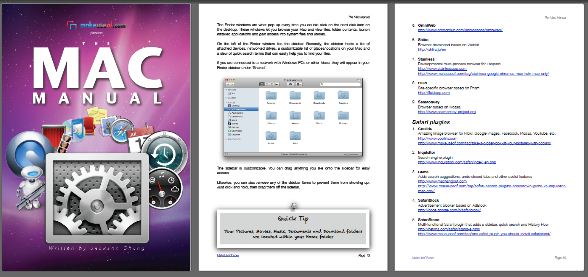





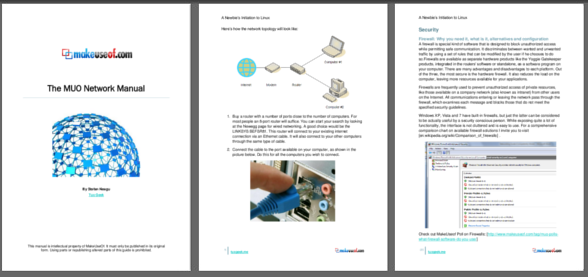







 It’s the one comic strip that can make me laugh every time I read it. It’s filled with biting sarcasm about the downfall of the corporate world and a sardonic perspective about life in the world of office cubicles. Of course, I’m talking about the bespectacled cartoon character all geeks around the world love – Dilbert.
It’s the one comic strip that can make me laugh every time I read it. It’s filled with biting sarcasm about the downfall of the corporate world and a sardonic perspective about life in the world of office cubicles. Of course, I’m talking about the bespectacled cartoon character all geeks around the world love – Dilbert.






 A few months ago, our dog chewed through the cables for our satellite TV. That’s her in the picture. She also chewed $300 worth of computer cables, but that’s not the point. A few weeks ago, we got sick of not having television, so we bought a D-Link DivX Connected device that allows us to play media content from our laptops on our big TV in high definition wirelessly. It’s pretty cool.
A few months ago, our dog chewed through the cables for our satellite TV. That’s her in the picture. She also chewed $300 worth of computer cables, but that’s not the point. A few weeks ago, we got sick of not having television, so we bought a D-Link DivX Connected device that allows us to play media content from our laptops on our big TV in high definition wirelessly. It’s pretty cool.




 Nearly all digital cameras these days come with an LCD screen allowing users to instantly review photos as they are taken. This one feature has drastically changed and improved how we take photos. However, an equally useful feature on digital cameras is what is called Live View technology, a feature that allows you to not only view the subject of your shots, but to also get a simulated preview of the exposure before you click the shutter button. The following tips for taking digital photography cover this new feature.
Nearly all digital cameras these days come with an LCD screen allowing users to instantly review photos as they are taken. This one feature has drastically changed and improved how we take photos. However, an equally useful feature on digital cameras is what is called Live View technology, a feature that allows you to not only view the subject of your shots, but to also get a simulated preview of the exposure before you click the shutter button. The following tips for taking digital photography cover this new feature.




 Wordsmiths require words and their meanings. Sometimes, those of other languages too. I am a guy who dabbles around with words, some I carry in my head and some I need to carry with me. But where?
Wordsmiths require words and their meanings. Sometimes, those of other languages too. I am a guy who dabbles around with words, some I carry in my head and some I need to carry with me. But where?





No comments:
Post a Comment