Latest Tips from MakeUseOf.com |  |
- Cool Websites and Tools [September 6]
- 5 Best Sites for Free Tattoo Designs
- How To Connect Your PSP To The Internet
- Trash All Your Duplicate Files with Auslogics Duplicate File Finder
- How To Download Free Flash Miniclip Games and Carry Them On USB
- Understanding Windows 7 Themes, Inside Out
- Read Your RSS & Social Feeds In A Whole New Light With Feedly
| Cool Websites and Tools [September 6] Posted: 06 Sep 2009 05:00 PM PDT
(1) KitchenMonki – Web-based tool for the stay-at-home Mom or Dad who goes shopping and cooks meals for the family. It combines menu planning with grocery shopping list and aims to make cooking fun by helping users share recipes, create shopping lists in one click, schedule meals on the online calendar, find ingredients for new recipes and queue them up and much more. Read more: KitchenMonki – Manage your recipes, menu planning & grocery lists (2) RateItAll – Consumer review site where you can submit reviews for movies, celebrities, websites and products from categories like food, drinks, health and more. While it looks similar to other such sites, it has a cool feature which separates it. And that is the ability to quickly send a review by email. Read more: RateItAll – Submit Reviews About Anything Via E-mail (3) ByteSizeMatters – Simple online application for webdesigners and webdevelopers. It can tell the size of any entered text in bytes/Kb/Mb (with or without the whitespaces). Since the bytesize does really matter in CSS or JavaScript, using this tool, users can quickly check the size of a particular text and decide whether to add it or not. Read more: ByteSizeMatters – Tells You The Byte Size Of Provided Text (4) Pockets – Innovative Twitter/Voicemail mashup which allows you to send voicemails even if you don't know the recipient's phone number. The only requirement is of course that they should be on Twitter. Read more: Pockets – Send Voicemails to Twitter Users (5) IsThisMeetingReallyWorthIt – Online meeting cost clock which allows you to time a meeting and then find out its cost, based on the number of people attending and the average hourly wage. Read more: IsThisMeetingReallyWorthIt – Meeting Cost Clock
These are just half of the websites that we discovered in the last couple of days. If you want us to send you daily round-ups of all cool websites we come across, leave your email here. Or follow us via RSS feed. Did you like the post? Please do share your thoughts in the comments section! New on Twitter ? Now you can follow MakeUseOf on Twitter too. Related posts | ||
| 5 Best Sites for Free Tattoo Designs Posted: 06 Sep 2009 03:00 PM PDT
As such an almost ritualistic art form, getting the right tattoo can be incredibly difficult. How do you find one that will represent what you want? Will it fit with your personal style? Does it really speak to you and about you? If you’re not very artistic (and I am not) you may want to look at some tattoo flash. Flash is tattoo jargon for pre-drawn tattoo designs. You’ll often see books of them in any tattoo parlour. Ideally, the flash should show you what styles your artist is capable of. So, each shop will have different flash. But you can’t go to each and every shop hoping to find something that you will recognize as being in the right vein for you. That’s where tattoo flash sites come in handy. Here are some that I think could be the best. Flash and Furious
With over 2500 designs on the site, broken into 6 categories, you are bound to find something you’ll like. At the very least you’ll find something to take to a good tattoo artist to give them some idea what you are looking for. Tattoo Tribes
The tattoos are mostly suited for black work, but they are just as eye-catching as any colour work that I’ve seen. Really, check it out. You will get some great ideas here! Tribal Shapes
Tribal Shapes also host a large number of Kanji characters. Kanji, “…are the Chinese characters that are used in the modern Japanese…”, according to Wikipedia. On a personal note, I would beg you to NOT get a Kanji tattoo, unless you are a native reader of Kanji and have a tattoo artist who is a master at scribing in Kanji. Do you really want to end up with Japanese people laughing at you? Old Timer Tattoo
For some ungodly reason, there are tattoos here featuring Nazi swastikas. At one time, those kind of tattoos were favoured by outlaw bikers. No one even remotely associated with MakeUseOf.com approves of Nazism. Please try to think of it as more of a historical perspective of tattoo trends. Tattoos By Design
Of course, the photos of tattoos sent in by community members are free to view. This will also give you some excellent ideas, however, it’s not a good idea to get a copy of someone else’s custom tattoo. That’s just poor tattoo etiquette. Where do you go if you need to get inspired for a tattoo? Tell us in the comments. Did you like the post? Please do share your thoughts in the comments section! New on MakeUseOf ? Get cheat sheets and cool PDF guides @ www.makeuseof.com/makeuseof-downloads/ Related posts | ||
| How To Connect Your PSP To The Internet Posted: 06 Sep 2009 01:00 PM PDT
Every PSP is built by Sony with the capability to be connected to the internet. There is an inbuilt wireless receiver that picks up WiFi signals to transmit data, thus allowing you to browse. WiFi is extremely popular at present and chances are that where you're sitting, you can pick up a WiFi signal – most likely the one coming from your home's wireless router. For more information on setting up your home’s wireless network, read Tim’s article on the subject here. The first step is to know your wireless router’s details. You will need the router’s name (this is chosen when setting up your home wireless network) and the password to access the signal. If your router is not protected by a password then you can ignore this step. Once you have found all the details, turn to your PSP. When you're on the main menu, use the directional pad to move the options to the left. This will bring you to 'Settings'. Scroll down through the setting to the bottom of the list and select 'Network Settings'. Then select 'Infrastructure Mode' – this is for connecting to the internet. The other option 'Ad Hoc Mode' is for connecting two PSPs together. When you have selected 'Infrastructure Mode', click 'New Connection'. This will bring you to a screen with three options; 'Scan', 'Enter Manually' and 'Automatic'. Select 'Scan'. When the device has finished scanning, there will be a list of all the wireless signals picked up by the PSP. Beside each signal, there will also be a signal strength measured in percentages. Hopefully, your signal being the closest, it will be at 100% or near enough to it. Press 'X' to select your signal. Scroll right through all the different setting for this connection leaving them all just as they are until you reach 'WPA key'. Select this option and enter in the password for your wireless signal. This is case sensitive and must be exactly as you entered it when setting up the wireless router.
Continue to scroll to the right, leaving all the other setting as their default. The second last screen as you scroll to the right will give you all your new connection’s information such as Name and IP address and security level. Scroll one more screen to the right and select 'Test Connection'. Allow it to test the connection for a minute or so. If you have set up the connection correctly then the test results such as signal strength and the IP address will be displayed. If you have made an error while setting up the connection then the test will 'time out' and you'll have to go back by pressing 'O' to make sure you have all the settings correct. When you have set up your connection, you can scroll to the right of the main menu to begin using the HTML browser. You can also play selected games online using the multiplayer mode. A piece of advice: When you're just playing a game on 'Single Player' mode or doing anything else on your PSP, I suggest you turn the wireless receiver off at the WLAN switch as it can eat up a lot of juice unnecessarily. Do you use your PSP to go online often? Was this instructional easy to follow? Let us know in the comments. Did you like the post? Please do share your thoughts in the comments section! New on Twitter ? Now you can follow MakeUseOf on Twitter too. Related posts | ||
| Trash All Your Duplicate Files with Auslogics Duplicate File Finder Posted: 06 Sep 2009 12:00 PM PDT
Most of us are pack rats of the digital age. Hoarding downloads, never to see them again. For instance, I had a habit of downloading e-books by the dozen – with each came a promise that I would read them all. Of course, I never got around to it. And soon, I came to realize that I had stacked up quite a few duplicate files. It is only when we reach the brim of our hard disk capacity, we start to look for ways and means to shed some of the junk. An audit of our system will throw up at least a handful of files saved twice over. Image files and wallpapers spread across multiple folders. Duplicate songs, documents, outdated installation files, each contributing to sucking up space. Giving our systems regular spring cleanings not only frees up space, but also optimizes file organization, disk defragmentation and system scans. Manually going through all our files with a fine toothcomb would be an absolute waste of time. Let's find a smart software to do the job for us. Let's get chummy with Auslogics Duplicate File Finder. How does Auslogics Duplicate File Finder work?The ‘identical’ file finder software relies on several reference points like the elementary matching by name, size and date. Apart from these (and more importantly), it also relies on matching by content. Matching by content of the file types is achieved using the MD5 algorithm. This algorithm is like a precise rule which can be used to find identical files by comparing their checksums. MD5 checksum is like a digital fingerprint of a file, unique and identifiable. Checksum match means that the files are identical. Taking Auslogics Duplicate File Finder out for a hunt.The freeware has a very simple intuitive interface. The process begins by selecting the drives and folders one wants to include in the search. The program also can scan all removable media like USB drives for duplicate content.
After specifying the where, in the next screen we have to specify the how. Three simple criteria cover all the options. With Matching Criteria, you can set it to search by file name, date and time of creation, file size and finally, match by content. Match by content is the most accurate as the first three can give differing results, but matching files by content improves accuracy. The only offshoot is that a search for checksum matches is considerably slower. The Advanced Criteria allows you to keep out files under a specific size. File Type further lets you narrow down the search to specific files.
Scan times depend on the search criteria selected. But my subjective opinion says that it's quite fast. The results indicate the duplicate files and the potential space you can recover if you delete the duplicates. The duplicates are clustered together in groups and are marked out in alternating bands of color. File actions can be performed using a right click or from the Action menu. Actions like Select One in Each Group, Open With (the default file handler), and Explore Folder lets you better manage the clean-up. With a Delete, the duplicate files are moved to the Recycle Bin.
Note: Before deletion, use Action – Open to visually check the files as a precautionary step. Rounding it all upTo list the pros – The 1.69MB download is free, uncomplicated and light on system resources (memory footprint isn't more than a typical browser). Scanning is fast even with Match Content enabled. To list the cons – The program could have done with more selections for file filters. The final action is limited to deletion; a move option from within the interface would have been a plus. The vanilla interface might put off users who are more hands on with their optimization tools. As a typical no-cost, no-loss program, the Duplicate File Finder is worth a try. Auslogics Duplicate File Finder (ver. 1.5.2.55) runs on Windows (XP/2003/Vista/2008/7). Which is your software of choice? Let us know how you purge the copies. Image credit: where are the joneses Did you like the post? Please do share your thoughts in the comments section! New on MakeUseOf ? Get cheat sheets and cool PDF guides @ www.makeuseof.com/makeuseof-downloads/ Related posts | ||
| How To Download Free Flash Miniclip Games and Carry Them On USB Posted: 06 Sep 2009 09:00 AM PDT
For most sites, you can just use some of the many online tools and tricks available. Aibek wrote an article on it last year — How To Download and Play Flash Games Offline. Sadly, MiniClip.com isn’t what we’d consider ‘most sites’. If you want to download a flash game, MiniClip can be a real hard-ass. They do their best to ensure that the games keep being played on their site. That’s were the nerds come in. Today, we’ll show you how to download games from MiniClip.com to enjoy on your computer or on a USB stick. The process seems a little bit difficult at first, but if you follow the instructions, you’ll do it in no-time. Downloading Games from MiniClip.comIf you are to download a game from MiniClip.com, you must be willing to get your hands dirty. Where fancy tools do not work, we go in the old-fashioned way. First off, we’ll be looking for the location of the flash file (a separate file in which the game is contained). To do this, we’re going to take a look at the source code. For those of you who are not that technologically skilled, it is a document filled with code. These lines define how the webpage’s built, how it looks and – most importantly for us – what files are embedded. Open the source code with Ctrl+U (Firefox on Windows), or right-click on the page and click View Source. This ought to work in any current-day browser, even though the phrasing might differ slightly. Next, press Ctrl+F to initiate a search, and use .swf as a query (including the dot will filter out unnecessary results). Your first result should be something of the kind you see below: value=”doodle2.swf”. The exact name depends on which file you’re trying to download. Write your value (the name between the quotation marks) down, or copy it to your clipboard.
Now we know the file’s name, getting it to your desktop is easy. Just put the value behind the game’s original browser address, and you’ve got your download link. Now all you have to do is download the file.
However, if you haven’t got a download manager, downloading with the URL from a browser can be tricky. Because of their support for flash files, your browser will probably try to open the file, not save it. This can be avoided using a simple workaround. Go to an online HTML code tester, like the one on Draac.com and enter your link in the following way: <a href=”YourLinkComesHere“>text</a>. Just press the button and you’ve got a clickable link waiting for you!
Putting the files on Your USB stickRight now you can just put the files on your USB, if you want. From there, you can carry it to a friend’s, or enjoy yourself at school or work. However, not all computers can just open these flash files. There are two possible ways of going about this. First of all, you could simply use your web browser. All browsers (Firefox, IE, etc.) with the flash plug-in installed, can also play these files from your desktop. However, you’ll need to point your computer in the right direction with right-click -> Open with…
Alternatively, you can install one of the many desktop flash players out there. One free solution that worked pretty well for me is the Swiff Player, but there are plenty of alternatives.
We hope you’ve learned something useful from this MakeUseOf tutorial. If you’ve got any remarks, suggestions or questions about the article, feel free to write something in the comments section below. Related posts | ||
| Understanding Windows 7 Themes, Inside Out Posted: 06 Sep 2009 07:00 AM PDT
Here is all you need to know about Windows 7 themes: Activate hidden themesDid you know that Windows 7 activates themes based on the region you select while installation? So there are a number of themes belonging to different regions that remain hidden. They are not available via the personalization window. However, you can still view and use them. Here’s how to find them:
Create Your Own ThemesCreating a theme is super easy. A theme is just a collection of various elements like desktop wallpapers, sounds, screen savers, color, mouse pointers, icons etc. Make your pick for each of them and you have made yourself a theme. There are a few changes from previous versions of Windows that you should be aware of and use to your advantage. Desktop Background
Sounds
Similarly, you can choose screen savers, colors, mouse pointer and icons – which are pretty straightforward. After all the choices are made, you have created yourself a theme. Share your themes with friends and familySo you spent some time creating the perfect theme and the results seem good. Sometimes you might want to apply the same theme to all of your computers or share them with your friends and family. So do you perform everything all over again? Na, just make all the changes you want, add the custom desktop backgrounds, screen savers or sounds you want (in short, create a theme once) and then when you are done making the changes, right-click on the unsaved theme and choose Save for sharing.
You will get a .theme file that you can transfer to other computers or send across to somebody. Download themes online
Windows 7 now presents an option to ‘Get more themes online’. Clicking that would take you to Microsoft’s Personalize My PC page. You can find themes, backgrounds and gadgets here. You can also find themes created by others. However, they generally leave a lot to be desired and I prefer to stay away from them unless I absolutely trust the source. If you know a good source let us know in the comments. Do you create your own themes? Or are you content with the built-in ones? Share your thoughts in the comments! Did you like the post? Please do share your thoughts in the comments section! New on MakeUseOf ? Get cheat sheets and cool PDF guides @ www.makeuseof.com/makeuseof-downloads/ Related posts | ||
| Read Your RSS & Social Feeds In A Whole New Light With Feedly Posted: 06 Sep 2009 05:00 AM PDT
We have covered Feedly before here on MakeUseOf. Since then, it has improved and kept up with the new features introduced in Google Reader as well. Feedly works only with Firefox at present, but an experimental version for Safari is already out and support for Chrome is round the corner. Want to see what other users are saying? See the feedback from users on Twitter! Organize with the DashboardYou should use the Dashboard to organize your feeds to get the best experience. From the Dashboard, you can:
Note that categories in Feedly map to folders in Google Reader, so any changes in Feedly will be reflected back in Google Reader automatically. Start with the Cover Page or DigestThe Cover and Digest views are the most popular start pages, both offering different layouts of the following:
Categories with unread articles appear on the left navigation bar, which also contains in-built views like Latest, Friends, and Comments. Read and Share ArticlesWhen you read an article in Feedly, you can easily email it, and share it on several social networks like Twitter, Facebook, Delicious, etc. The experience is much smoother than sharing in Google Reader.
Feedly also shows you the number of times that article has been Tweeted, shared on FriendFeed, number of Diggs, and comments on the original post.
Discuss in the Comments ViewIf you follow a large number of people in Google Reader, viewing the shared items feed can get unwieldy. Feedly makes it simpler as you can mark your favorite friends so that their shares are featured prominently in Feedly. Using Feedly's preferences, you can set favorite sources to be featured in the Cover and Digest views. Use the Friends view to read their shared articles, and use the Comments view to engage in the discussion surrounding them.
See Your KarmaThis is the most unique and exciting feature I am sure you will love. How do you know who is reading the articles you share on Twitter? How many times do people click on the links in your Tweets? The Karma view attempts to provide this insight, which can be invaluable feedback towards learning more about your Twitter network.
Feedly Mini: Power at your FingertipsFeedly Mini shows up at the bottom of your browser window when you're browsing the web, even when you have not opened Feedly. It combines the power of multiple bookmarklets in your browser toolbar and doesn't waste precious toolbar real estate.
As you can see in the above screenshot, using Feedly Mini, you can Email, Tweet, Share and Star in Google Reader/Feedly any article on the web, even if you are not subscribed to that page's feed. It is incredibly powerful compared to the Google Reader bookmarklet. Will you use Feedly instead of Google Reader to read your feeds? Share your thoughts with us in the comments! Icon by: FastIcon.com Did you like the post? Please do share your thoughts in the comments section! New on Twitter ? Now you can follow MakeUseOf on Twitter too. Related posts |
| You are subscribed to email updates from MakeUseOf.com To stop receiving these emails, you may unsubscribe now. | Email delivery powered by Google |
| Google Inc., 20 West Kinzie, Chicago IL USA 60610 | |


 I love tattoos. I know, everybody loves tattoos since Miami Ink and Inked and the biker culture was reignited by guys like Orange County Choppers. (Fun Fact – I did an image of the Lincoln bike for their site years ago.) But I’ve loved tattoos a lot longer. See, my dad was an Army man and had a tattoo. Lots of his friends had lots more tattoos. I saw them as a way to show pride in accomplishments or as a visual biography.
I love tattoos. I know, everybody loves tattoos since Miami Ink and Inked and the biker culture was reignited by guys like Orange County Choppers. (Fun Fact – I did an image of the Lincoln bike for their site years ago.) But I’ve loved tattoos a lot longer. See, my dad was an Army man and had a tattoo. Lots of his friends had lots more tattoos. I saw them as a way to show pride in accomplishments or as a visual biography. The only real drawback to this site is that it’s in French. Now, I can read a little bit of French, but even for someone who doesn’t, this site is very easy to get around in. That’s the beauty of tattoos – they aren’t language dependent.
The only real drawback to this site is that it’s in French. Now, I can read a little bit of French, but even for someone who doesn’t, this site is very easy to get around in. That’s the beauty of tattoos – they aren’t language dependent. Completely free and with some very cool features. There are a few hundred designs here, but expect this site to grow exponentially. The designs are crisp and clear. You can use the
Completely free and with some very cool features. There are a few hundred designs here, but expect this site to grow exponentially. The designs are crisp and clear. You can use the  Seems that the word tribe and its derivatives are very popular in tattoo circles! Tribal Shapes has a fairly large collection of, well, tribal shapes. The tribal tattoo genre is defined by its use of broad black strokes and stylized images. These tattoos pay homage to real Maori and other tribal tattoos. Most often, tribal designs are 2 dimensional in nature, but there are a few 3-dimensional ones out there.
Seems that the word tribe and its derivatives are very popular in tattoo circles! Tribal Shapes has a fairly large collection of, well, tribal shapes. The tribal tattoo genre is defined by its use of broad black strokes and stylized images. These tattoos pay homage to real Maori and other tribal tattoos. Most often, tribal designs are 2 dimensional in nature, but there are a few 3-dimensional ones out there. If you’re looking for some genuine old school flash, this is the site. The drawings were originally done in the late 1970’s. There is definitely a 70’s vibe or outlaw feel to a lot of these designs. Some are really neat renditions of sailor style tattoos. You’ll also see some that tend more towards the stoner side of the 60’s and 70’s. Still, you might get some design ideas, even from them.
If you’re looking for some genuine old school flash, this is the site. The drawings were originally done in the late 1970’s. There is definitely a 70’s vibe or outlaw feel to a lot of these designs. Some are really neat renditions of sailor style tattoos. You’ll also see some that tend more towards the stoner side of the 60’s and 70’s. Still, you might get some design ideas, even from them.
 This site out of the U.K. is more of a community site, with forums, photos and flash. Unfortunately, the flash part costs about $19 a year to join. But you only need to join to get full size images of the flash. If you want, you can go through their entire catalogue and see the smaller images to get ideas. The gargoyle is an example of how small the images are, but how they are still useful.
This site out of the U.K. is more of a community site, with forums, photos and flash. Unfortunately, the flash part costs about $19 a year to join. But you only need to join to get full size images of the flash. If you want, you can go through their entire catalogue and see the smaller images to get ideas. The gargoyle is an example of how small the images are, but how they are still useful. The
The 
 With human memory being what it is, we hardly realize that we stack up a pile of duplicate files on our hard disks. Downloading and saving files is no big deal. Especially with the kinds of bandwidth and hard disk capacities we enjoy these days. But gradually, over the days and months each byte accumulates like the proverbial drop in the ocean.
With human memory being what it is, we hardly realize that we stack up a pile of duplicate files on our hard disks. Downloading and saving files is no big deal. Especially with the kinds of bandwidth and hard disk capacities we enjoy these days. But gradually, over the days and months each byte accumulates like the proverbial drop in the ocean.


 There are a lot of flash games on the internet. However, sometimes it’s nice if you’re able to access these games offline — on your desktop, or on a USB stick.
There are a lot of flash games on the internet. However, sometimes it’s nice if you’re able to access these games offline — on your desktop, or on a USB stick.

 True, this is more work than we’re used to when downloading flash files — probably MiniClip wants to assure web-traffic by disallowing users to download the file. However, if you really want the file and know the drill, this won’t take more than a minute.
True, this is more work than we’re used to when downloading flash files — probably MiniClip wants to assure web-traffic by disallowing users to download the file. However, if you really want the file and know the drill, this won’t take more than a minute.

 Windows 7 has many improvements to boast of, theme customization and management is one of them. Now, all the customization features have been grouped together and are accessible conveniently from one place.
Windows 7 has many improvements to boast of, theme customization and management is one of them. Now, all the customization features have been grouped together and are accessible conveniently from one place. 


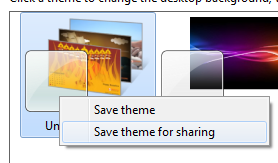
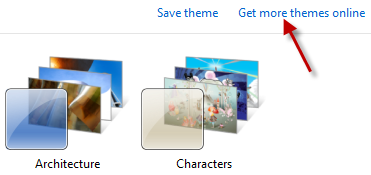
 Mark has written about the
Mark has written about the 






No comments:
Post a Comment