MakeUseOf.com |  |
- Cool Websites and Tools [August 1]
- 5 Excellent Downloadable eBooks To Teach Yourself Linux
- The Ultimate Guide To Speeding Up Firefox 3.5
- Excel Spreadsheet Techniques To Make A Personal Budget
- Faux News Alert: Best Websites for Fake News & Satire
- Preschool Online Games That Are Fun For Children
| Cool Websites and Tools [August 1] Posted: 01 Aug 2009 06:01 PM PDT
(1) Send-Email – Online email sender that lets you easily send free anonymous emails from anywhere without any hassle. There are many ways to make use of this app. Some folks may use it to anonymously confess their love, others may use it to send emails from public computers where it's not secure to login to their email account. Read more: Send-Email: Send Free Anonymous Email
(2) Dwellicious – This is a site which offers delicious like social bookmarking features specifically for people who are looking to buy or rent new properties. Users can bookmark the properties they come across on the web, organize them with tags and share them with family and friends which includes the ability to post to Facebook and Twitter. Read more: Dwellicious: Delicious For Real Estate Bookmarks (3) gReactions – Cool comment aggregation add-on for Firefox that integrates comments into Google reader. It gathers comments from all over the web and displays below each post directly in your Google Reader. The comments are aggregated from web sources such as FriendFeed, Twitter, Digg, Hacker News, Reddit and many more. Read more: gReactions: Adds User Comments to Google Reader (4) VirtualKeyboard – Fun web application for the times when you bored. It provides you with virtual keyboard to play 9 different instruments online. Read more: VirtualKeyboard: Play Virtual Instruments Online (5) Analytics360 – Wordpress plug-in that lets you view your Google Analytics data inside your Wordpress dashboard. The application is provided by MailChimp and can be used in conjunction with their email marketing services to track the performance of your email campaigns on your site traffic. Read more: Analytics360: Check Google Analytics Stats in Wordpress
These are just half of the websites that we discovered in the last couple of days. If you want us to send you daily round-ups of all cool websites we come across, leave your email here. Or follow us via RSS feed. Did you like the post? Please do share your thoughts in the comments section! New on MakeUseOf ? Get cheat sheets and cool PDF guides @ www.makeuseof.com/makeuseof-downloads/ Related posts | ||
| 5 Excellent Downloadable eBooks To Teach Yourself Linux Posted: 01 Aug 2009 01:01 PM PDT
Free – you ask? Yes, free. Welcome to the world of Linux where things are free both as in free speech and also as in free beer (mostly)! If you are starting out on your journey towards Linux awesomeness, here are a few free downloadable ebooks to teach yourself Linux that should help you along nicely:
Newbie’s Getting Started Guide to Linux(Download)
Stefan did a great job in keeping it simple and to the point, the way beginners want it. Also don’t forget to check out our other MakeUseOf Manuals. Introduction to Linux – A Hands on Guide(Download)
GNU/Linux Command line tools Summary(Download)
Ubuntu Pocket Guide and Reference(Download)
Rute User’s Tutorial and Exposition(Download)
There is plenty of great material out there if you are trying to learn Linux, similar to these downloadable ebooks to teach yourself everything you ever wanted to know about Linux. If you have read a book or a tutorial that you found particularly useful, feel free to tell us about it in the comments below. Related posts | ||
| The Ultimate Guide To Speeding Up Firefox 3.5 Posted: 01 Aug 2009 11:01 AM PDT
Quit Firefox, run "firefox.exe –profilemanager", and create a new profile to experiment on. Use the new profile as your default only if your performance improves. Only those changes needed from a default installation are mentioned in this guide. 1. Use an Optimized Build of FirefoxIf you're using Windows, use an optimized build of Firefox 3.5.1 for your processor. Use Swiftfox for Linux. 2. Use Blank Homepage, Default Theme, Minimal ExtensionsSet your homepage to about:blank. Use only must-have extensions with the default theme. Use Adblock Plus and Flashblock to block unwanted ads and Flash.
3. Optimize Download OptionsIn Options->Main, choose a folder for your downloads and save all downloads to it automatically. Close the download window automatically when all downloads are finished. Turn off download history in Options->Privacy, Custom settings for history.
4. Customize Content Type HandlingIn Options->Applications, modify the following Content Types:
In general, open files separately, rather than from within the browser wherever possible. 5. Increase Cache, Reduce History SizeIn Options->Advanced->Network, increase Offline Storage (size of the disk cache) to 150 MB.
In Options->Privacy, use Custom settings for history, and reduce length of remembered history to 15 days.
6. Customize General Advanced OptionsIn Options->Advanced->General->Accessibility:
7. Remove Unused Search EnginesDrop-down In the search box, select Manage Search Engines…, and remove any search engines that you will never use.
8. Clean up bookmarks, avoid Live BookmarksIf you have a lot of bookmarks in Firefox, you might have dead links, or even duplicate bookmarks. Clean them up using the CheckPlaces Firefox extension, and uninstall after you're done. Firefox checks Live Bookmarks every hour for updates. Use a dedicated RSS Reader like Google Reader instead. Delete the preset Latest Headlines Live Bookmark. 9. Performance Enhancing ExtensionsIf you prefer a nice GUI to tweak advanced settings, use these performance enhancing Firefox extensions. If you are the DIY type, these optimizations (and many more) are covered in the next sections.
Advanced About:Config TweaksThe following two sections are advanced Firefox configuration changes that are simple to make. Enter about:config in the Firefox address bar in an empty tab. Click 'I'll be careful, I promise!'. You can use Firefox's Safe Mode and select 'Reset all user preferences to Firefox defaults' to undo any changes you make. Also, entries you change are displayed in bold, and can be reset using the right-click context-menu. If an entry does not exist, create it by right-clicking on an empty space, selecting New, and choosing the type of entry as listed.
10. Advanced Browser SettingsYou can use these recommended values or tweak them as per your system, preference, and browsing habits.
11. Advanced Network SettingsThese changes are recommended for broadband users with at least a 2 Mbps (256 kB/s) connection.
Did these optimizations make your Firefox 3.5 faster? Tell us in the comments! (Some of these tips are via Tweakguides Firefox Tweak Guide) Did you like the post? Please do share your thoughts in the comments section! New on MakeUseOf ? Get cheat sheets and cool PDF guides @ www.makeuseof.com/makeuseof-downloads/ Related posts | ||
| Excel Spreadsheet Techniques To Make A Personal Budget Posted: 01 Aug 2009 09:01 AM PDT
That’s when I sat down with a blank Microsoft Excel spreadsheet in front of me and just started playing around, using various techniques to cut down our budget to bare bones, and create a debt plan that wouldn’t take decades to eliminate our debt, but also wouldn’t keep us eating Macaroni and Cheese for dinner until we retire. In the end, I was able to eliminate all of our credit card debt in only 5 years, and we even had good enough credit in the end to get approved for a low-rate mortgage to buy our first home. Today, I’m going to share a few of the nifty spreadsheet techniques that I used to generate a usable (and useful) budget, and finally, I’m going to share a technique to pay down your debt in a fraction of the time using the same exact payments you’re making today. It’s a trick that I’ve seen a lot of guys trying to sell elsewhere on the net – I’m going to share it with MakeUseOf readers here, for free.
Step 1: Structure a Personal Budget Spreadsheet That Doesn’t Drive You NutsAnyone who has tried to make a personal “budget” knows the basics. You need to make a log of all of your bills and all of your income. Your bottom line is how much you have left over for fun, or how much fun you have to cut out of your lifestyle before you go bankrupt. It sounds easy, but when you start entering all of your details into a spreadsheet, things get very messy very quickly. A lot of people give up after the first attempt.
The basic layout is easy enough. List your bills in the first left column, and then in the next few columns list total balance you owe, monthly required payments, and the date that the bill is usually due. These four columns are really all you need to create a budget. However, here I’ve gone an extra step and added a column to the right for each month for easy expense tracking. However, once you get a large number of columns and rows, the screen starts to scroll and you can’t always see the bills to the left or the header at the top. The quick and easy technique to fix this is using the “freeze panes” feature.
First, select the box where the intersection at the upper left represents the row and column that you don’t want to scroll when you use the spreadsheet’s scrollbars. First, select Window->Split, and then go back again and select Window->Freeze Panes.
Now, when you scroll up or down (as shown here), the header and left column remain static, so you always know what the value you’ve selected applies to. This is a very useful feature and since I have a very bad short term memory, it has saved me a great deal of frustration where I normally would have had to keep scrolling back to check which bill I’d selected. Step 2: Lay Out an Organized Budget Using ShadingI remember looking for a free budget spreadsheet back then and finding all of these templates filled with data that just made my head ache. Without clear lines separating the major sections of your budget, you’ll have a hard time zoning in on the area that you’re interested in. The best way to organize a budget spreadsheet is by shading each summary section between your major groups.
As you can see here, the first section of the budget pertains to bills, including household utilities and fixed bills, as well as another section devoted to only credit cards. At the bottom of this particular section, the total for fixed bills is highlighted with light green shading so it’s clear and easy to find.
As you can see, once you start shading rows, the entire spreadsheet becomes much more organized and easier to follow.
The “Fill” tool is located on the Excel menu bar and appears as a paint can tipping over with paint pouring out. Just highlight the entire row (click the numbered gray cell to the left) and then click the Fill button and select what color you’d like to use. Step #3 – Use Excel Formulas to Project Your Credit Card Balances Into the FutureNow that you can make a personal budget that is well organized and structured in a way that’s very easy to follow, the next step is attacking that nagging credit card debt that’s been plaguing you for years. In these next examples, the same formatting techniques are used to create a list of credit card balances and monthly payments.
Set up your debt log in the same way – split and freeze the panes, but this time list each month along the left, and your credit card balances (and monthly payments) to the right. After you’ve entered in your current balance in the top cell (for example, in this case Capital One is $3,000), in the next cell below it you would enter a formula that multiplies that balance by your card’s interest rate and divides by twelve. That is your estimated monthly interest. Then you subtract your monthly payment from the balance, and add the interest that you just calculated. Once you’ve got that first cell calculated correctly, you can duplicate the formula for every month below it by clicking and holding the small box to the lower right of the cell you just calculated, and dragging it down as far as you like. Each month will have a new calculated balance based on the previous months balance.
When you do this projection, you’ll eventually find the spot where the balance is completely paid off. As you can see from my own calculations, when I maintain a $250 payment every month until it’s paid off, it’ll take me until July 2012 to pay off the entire Advanta credit card balance. Step #4 – Recalculate Payments Based on Interest and Eliminate Your DebtBy playing around with this kind of spreadsheet, I uncovered the very simple, common-sense solution that a lot of scammers out there are charging people for. Instead of maintaining constant payments on each of your credit cards until it’s paid off – you pay the minimum balance on all of them, and divert all of your current “debt-payment” money toward the credit card with the highest interest. Here is how it works.
This is also why I love Excel. By using the ability to “autofill” the monthly balance calculations, I tested different scenarios to pay off debts faster. Instead of paying $100 on Discover and taking until 2011 to pay that balance off, I paid $200 and will have it paid off by December 2009. Then I take that $200 and add it to the existing $250 I pay on Advanta. As you can see, the Advanta balance is paid off in April of 2011, almost a year earlier. If you have additional credit card balances, you simply “snowball” the payment and eliminate your debt in months rather than years. Excel allows you to see that concept in a very cool graphical form by using the formula “autofill” feature. Do you use Excel or other spreadsheets to make a personal budget or to plan out your family bills? Share your own tips and resources in the comments section below. Did you like the post? Please do share your thoughts in the comments section! New on Twitter ? Now you can follow MakeUseOf on Twitter too. Related posts | ||
| Faux News Alert: Best Websites for Fake News & Satire Posted: 01 Aug 2009 07:01 AM PDT
Yup, there are plenty of positive events going on, but where would you go if you needed a break from what the mainstream media covers and just have a good laugh? Enter the world of fake news and satire. It’s a place where fact checking isn’t needed and things like journalistic ethics and standards, objectivity, and values are simply discouraged.
The Onion
The Onion’s printed edition newspaper is sold in bookstores worldwide and is distributed to select U.S. cities. Private Eye
The satirical magazine’s website provides numerous columns, covers news from the U.K. and around the world, as well as fun stuff like crosswords and cartoons. Indecision Forever
It’s all the fun of a regular political website, but with only half the insight. Indecision Forever actually covers real political news, but with Comedy Central’s own twist to things. The “reduced-fact” website also offers clips from the network’s satirical programs The Daily Show with Jon Stewart and The Colbert Report. NewsBiscuit
The Spoof
What separates the website’s content from others is that The Spoof relies solely on its readers to submit stories. Sports Pickle
Sure, The Onion has its own very well done sports section, but Sports Pickle is updated more often and stays on top of all the latest news in the NFL, NBA, MLB, and more. Because of that, this website does it better when it comes to sports. Unconfirmed Sources
Unconfirmed Sources publishes political satire and news story parodies regularly. The website’s disclaimer reads, “In case you didn’t get it, none of the stories are real. It’s all fake. We made it all up. It’s satire.” “The people might be real, but the quotes are not. If it gets you mad, get a life.” CAP News
With U.S. and international news, the website also reports on politics, entertainment, business, health, and more. The Enduring Vision
DERF Magazine
From local content to stories on just about anything, DERF also includes pet orbituaries and lame horoscopes. NewsMutiny
Looking for more websites? HumorFeed is a news aggregator specifically for satire and humor. Even Google News is in on the act, displaying satirical publications with a “(satire)” tag among its news sources. Check out the latest stories here. If you’ve got a favorite satire website, be sure to let us know in the comments! Did you like the post? Please do share your thoughts in the comments section! New on Twitter ? Now you can follow MakeUseOf on Twitter too. Related posts | ||
| Preschool Online Games That Are Fun For Children Posted: 01 Aug 2009 05:01 AM PDT
Just like everything else she was only interested in it once or twice. So I have come to love the Internet for its ever changing content and have found several websites with preschool online games that my daughter visits daily and I am going to share them with you! Your kid will love you for it! The first television show my daughter watched was on a channel we have in the United States called Noggin. Noggin has all the big shows like Dora The Explorer, The Backyardigans, The Wonder Pets and Lazy Town. For the really small ones you can run a program called Baby Smash on top of your browser to not let the baby change the page or mess with the web site. I wrote a post here about it.
Your kid (or you) can get lost on this page as well.
Next up on the same site is the Backyardigan's mini-site which my daughter adores. There is all sorts of stuff, from video games to creative arts and crafts you can do at your home and even printables for parties and activities.
Next up to bat is the ever popular Sesame Street. Sesame Street has been around since I was a kid but we didn't have an interactive website like this! Just like Noggin there are loads of games, videos and playlists. They also create a playlist for the day around a specific theme. Below, the theme is "Guessing Day" others have been "Father's Day" and "The Letter K". You can get into the themed play list by hitting the green play button on the home screen after the flash intro plays. The playlist is made up of videos, games and more. If you have a really little one you will probably want to stick with the videos.
Each character has its own links. You can click on the Muppets link on the top to see the break down.
After clicking on any Muppet you will see a screen similar to the one for Elmo:
You can click on any of those links to videos, games or combo playlists all with the character of your choice! What websites with preschool online games do you let your young ones play with? We would love to hear about them so my daughter will stop trying to find new ones on Google! Did you like the post? Please do share your thoughts in the comments section! New on Twitter ? Now you can follow MakeUseOf on Twitter too. Related posts |
| You are subscribed to email updates from MakeUseOf.com To stop receiving these emails, you may unsubscribe now. | Email delivery powered by Google |
| Google Inc., 20 West Kinzie, Chicago IL USA 60610 | |


 So you have heard of all the advantages and geeky babble about how Linux is better and you have finally decided to try it? Just one thing, you don’t know an awful lot about Linux to get you started. How about some free downloadable ebooks to teach yourself Linux, that you can download today? Would that help?
So you have heard of all the advantages and geeky babble about how Linux is better and you have finally decided to try it? Just one thing, you don’t know an awful lot about Linux to get you started. How about some free downloadable ebooks to teach yourself Linux, that you can download today? Would that help? MakeUseOf’s very own Newbie’s Guide to Linux, tells you how to choose a distribution and then teaches you how to perform a basic Linux install. You can then use the guide to familiarize yourself with the Linux desktop and some basic commands.
MakeUseOf’s very own Newbie’s Guide to Linux, tells you how to choose a distribution and then teaches you how to perform a basic Linux install. You can then use the guide to familiarize yourself with the Linux desktop and some basic commands. Takes you from the absolute basics to basics. This hands on guide tells you everything right from logging in, basic file management, backup techniques up to basics of networking. It is what you need if you are having difficulty figuring out how to get to that resume file you saved just now. The guide explains Linux file structure and introduces to basic commands and text editors as well.
Takes you from the absolute basics to basics. This hands on guide tells you everything right from logging in, basic file management, backup techniques up to basics of networking. It is what you need if you are having difficulty figuring out how to get to that resume file you saved just now. The guide explains Linux file structure and introduces to basic commands and text editors as well. One important aspect of working in Linux is that you have to familiar with the command line. This book shows you how to use the command line in Linux to your advantage. Apart from the ins and outs of the shell, this book also introduces various commands and the situations where you would use them. There are chapters that deal with specific tasks and list various commands you can use to achieve the task. If you can study online, there is another excellent manual you can refer to.
One important aspect of working in Linux is that you have to familiar with the command line. This book shows you how to use the command line in Linux to your advantage. Apart from the ins and outs of the shell, this book also introduces various commands and the situations where you would use them. There are chapters that deal with specific tasks and list various commands you can use to achieve the task. If you can study online, there is another excellent manual you can refer to. Ubuntu is one of the most popular distributions, new users look up to when trying out Linux. If it is Ubuntu specific information that you are after then you should definitely check out Ubuntu Pocket Guide and Reference. The guide takes you from installing and configuring Ubuntu to adding and managing software and securing your system. A must read book if you use Ubuntu.
Ubuntu is one of the most popular distributions, new users look up to when trying out Linux. If it is Ubuntu specific information that you are after then you should definitely check out Ubuntu Pocket Guide and Reference. The guide takes you from installing and configuring Ubuntu to adding and managing software and securing your system. A must read book if you use Ubuntu. This one is not for the faint hearted! There is enough Linux juice in this book to keep even the intermediate to advanced users interested. The book begins humbly by presenting the basic commands and tools, however before you know it, you are learning everything from regular expressions to shell scripting to C programming to networking.
This one is not for the faint hearted! There is enough Linux juice in this book to keep even the intermediate to advanced users interested. The book begins humbly by presenting the basic commands and tools, however before you know it, you are learning everything from regular expressions to shell scripting to C programming to networking. I like Firefox but it's not as fast as it used to be. This is a comprehensive, safe guide to optimizing Firefox 3.5 for speedy browsing. For each suggestion, your mileage may vary. Before you proceed, create a new profile.
I like Firefox but it's not as fast as it used to be. This is a comprehensive, safe guide to optimizing Firefox 3.5 for speedy browsing. For each suggestion, your mileage may vary. Before you proceed, create a new profile.






 About 10 years ago, my wife and I were straddled with so much debt that we thought it would take the rest of our lives, or at least the next sixty years, to pay it all off. The combination of school loans, car loans and credit card debt was enough to make a grown man double over and cry. There came a moment when we realized that we either had to make a personal budget that could outsmart the system or it would keep us enslaved for our entire adult lives.
About 10 years ago, my wife and I were straddled with so much debt that we thought it would take the rest of our lives, or at least the next sixty years, to pay it all off. The combination of school loans, car loans and credit card debt was enough to make a grown man double over and cry. There came a moment when we realized that we either had to make a personal budget that could outsmart the system or it would keep us enslaved for our entire adult lives.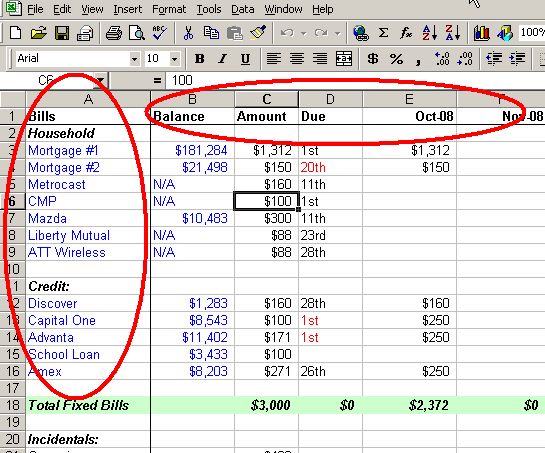








 Let’s face it, folks, the news can be depressing. Sara covered for us
Let’s face it, folks, the news can be depressing. Sara covered for us  Of course, there’s
Of course, there’s 

 Offering the “news before it happens,”
Offering the “news before it happens,”  Touted as “one of the leading satire newspapers on the Internet,”
Touted as “one of the leading satire newspapers on the Internet,” 
 Complete with a modified ABC News logo,
Complete with a modified ABC News logo,  Bringing the world satire and love,
Bringing the world satire and love, 
 With satire for the wise and news for the dumb,
With satire for the wise and news for the dumb,  I have a 20 month old daughter that requires me to keep her entertained. I don't know if all young ones act this way but mine loves the computer, TV and DVD player. I tried to beat her at her own game when I went out and bought several learning DVD sets including Your Baby Can Read, Baby Einstein and several Sesame Street DVD's.
I have a 20 month old daughter that requires me to keep her entertained. I don't know if all young ones act this way but mine loves the computer, TV and DVD player. I tried to beat her at her own game when I went out and bought several learning DVD sets including Your Baby Can Read, Baby Einstein and several Sesame Street DVD's.






No comments:
Post a Comment