

Q: Which iPhone model supports MMS? A: The new iPhone OS 3.0 natively adds MMS support on the iPhone 3G and iPhone 3GS models. However the original iPhone 2G is not supported. Q: Is there a iPhone trick to make the iPhone 2G work with MMS? A: Yes, but you need a jailbroken iPhone 2G.
see this post Q: Okay, got a jailbroken iPhone 2G, what to do next to get MMS support? A: There is a known issue that the APN settings for MMS won't remembered after they are set. However, I found a really easy solution for that. First we need to install the ActivateMMS2G hack from Cydia. Warning: iPhone 2G only, do not install this on your iPhone 3G or iPhone 3GS. Please follow these steps:
- Start Cydia and make sure load all the essential updates
- In Cydia, tap search (magnifier)
- Find this app "ActivateMMS2G"
- Tap "ActivateMMS2G"
- Tap Install
- Tap Confirm
- Tap Reboot Device
- [added] Go to Settings > Messages. And make sure the MMS Messaging option is set to On.
Now you need to add MMS settings of your provider. If you don't know these settings, the easiest way to find this information is via internet. Or try our older post
HERE. The toughest part is to keep the APN provider settings. Mant reports on forums and blogs reporting thaht the APN setting are cleared, which results in preventing MMS messages to be sent. However, a site in
New Zealand we reported earlier will help us to keep the APN settings to remembered in a few easy steps:
- Start mobile Safari (should work as before)
- Open http://www.unlockit.co.nz
- Tap Continue
- Tap Custom APN
- Enter the APN ex. live.vodafone.com
- Enter Username ex. vodafone
- Enter Password ex. vodafone
- V3 Tethering + MMS => select Yes
- Carrier select one
- Tap Create profile
- Tap Install to Install the APN Carrier Settings
- Settings => General =>Network =>Cellular Data Network
- In Cellular Data => MMS section add MMSC url ex. http://mmsc.mms.vodafone.nl
- In Cellular Data => MMS section add MMS proxy ex. 192.168.251.150
- Tap home
If you look back, the MMS settings are persisted now. Now you are ready to send and receive MMS messages. Please leave a comment or twitter me if this iPhone tip helped you or not.
Note: The instructions are as is, and I don't feel responsible if you mess up your iP
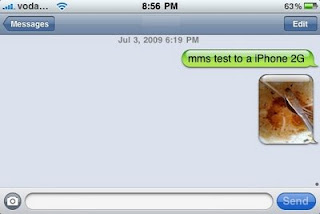
hone 2G.
**Looking for an scratch proof iPhone 3G case? Go get an invisibleSHIELD for the iPhone, the strongest protection for your iPhone backed by a 30 day moneyback guarantee, lifetime replacement warranty, and FREE shipping!**
Scratch Proof Your New iPod Touch, Get The invisibleSHIELD. Free Shipping. Lifetime Replacement Guarantee.
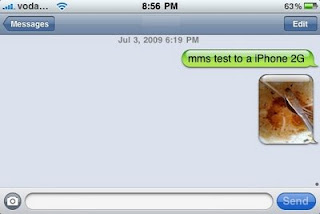 hone 2G.
hone 2G.
No comments:
Post a Comment